People from all over the world frequently express frustration that their Beats headphones keep losing connection with their mobile devices and computers. When listening to music, watching videos, etc., it is one of the most distracting things that can happen.
Users who have encountered this problem have likely wondered, “Why do my Beats keep disconnecting?” The purpose of this article is to provide an answer to your question and address the issue you’re having. We’ll explain anything that’s unclear and recommend solutions guaranteed to get your Beats back on track so they no longer disconnect unexpectedly.
When compared to other brands, Beats by Dre headphones, specifically Airpods, are widely regarded as state-of-the-art and extremely popular. Beats is an umbrella brand that includes a wide variety of headphones and other electronic devices.
Disconnection from the Beats can occur as a result of a number of factors, including a faulty connection, a lack of updated drivers, or a broken wire. Read on for more information about this issue.
Beats keep disconnecting from iPhone
Beats earbuds frequently disconnect from an iPhone, often due to low battery, especially when it falls below 10%. Additionally, range problems can arise if there’s an obstruction or you’re too far from your iPhone. To ensure uninterrupted connectivity, maintaining a sufficient battery level and staying within a reasonable range of your iPhone is crucial.
Beats keep disconnecting from Mac
Here are steps to troubleshoot;
- Ensure your Bluetooth device is adequately charged.
- Turn off, then on, your Mac’s Bluetooth.
- Restart both your Bluetooth device and Mac.
- Remove any excess paired Bluetooth devices.
- Delete the device profile.
- Keep your Mac updated.
The beats keep turning off
A reset might help, especially for battery-related concerns. Here’s how;
- Place earbuds in an open charging case.
- Hold the case’s system button for 15 sec till red-white flashes, then release.
- After resetting, re-pair with your device.
- For persistent issues, consider visiting an Apple Store or Authorized Service Provider.
Beats Solo 3 keeps disconnecting
- Check Bluetooth range, device interference, low battery, or software glitches.
- Power cycle your device to clear cache bugs.
- Perform a factory reset, then re-pair the headphones.
- Update Beats Solo 3 firmware for enhancements.
- On Windows PC, update Bluetooth drivers if applicable.
- Test on another device to identify phone or headphone issues.
- Ensure headphones are only paired with in-range devices.
- Disable Bluetooth on nearby unused devices
Beats Studio 3 keeps disconnecting
- Disconnect your Beats device.
- iOS: In Settings > Bluetooth, tap Info next to Beats, then Forget This Device.
- Mac: Apple menu > System Preferences > Bluetooth > Select Beats > Click X > Forget.
- Re-pair your Beats product.
Beats Solo Pro keeps disconnecting
- Reset headphones by holding the Volume Down and Mode buttons for 10 sec and release them when the LED flashes Red.
- Apple devices auto-update; ensure device update. For Android, get Beats App, and check for updates.
- Re-Pair with the Device by unpairing your Solo Pro, and remove from device pairing.
- Check the battery as the old battery affects the connection or replace it at the Apple store if the problem persists.
Beats X keeps disconnecting
- Power cycle the headphones by turning them off, then on.
- Examine the battery status and attempt multiple resets using the power and volume down buttons.
- Unpair from all devices, then re-pair.
- Update your Beats’ firmware.
- If none succeed, consider reaching out to Apple Support, as a hardware concern might be present.
Why Do My Beats Keep Disconnecting? Problem Overview
To better hear the audio, video, lectures, voice chat, etc., we frequently use headphones or Airpods.
There are many different manufacturers in the modern market, but without a doubt, Beats has the best-known and most admired product. The sound quality and earbuds are excellent, but the product is more expensive than comparable options.
It has a number of high-end features, including the ability to play and pause automatically, a reliable Bluetooth connection, and a sleek design. However, there are a few people out there who have issues with their Beats.
instead of constantly losing connection while using it on their computers, tablets, smartphones, etc. It could be the result of a number of factors, such as dirty earbuds or an older version of Beats’ software.
You won’t be able to use it on your gadget until this is resolved. So, let’s discuss what could be causing your Beats to disconnect so often.
You may have used simultaneous pairing on several devices to listen to your favorite music.
Your Beats’ firmware may be outdated if you experience interference with your Bluetooth connection.
Your Beats Firmware Might Be Outdated.
This issue is also brought on by debris buildup in the earbuds.
Your Windows 11 Bluetooth Drivers Have Expired.
The Beats will naturally disconnect if you are using them on a dying battery.
Determine the root cause of the issue and choose the appropriate software update or hardware replacement to correct it.
Why Do My Beats Keep Disconnecting? Basic Troubleshooting Steps
If your Beats headphones keep dropping connections, try some fundamental troubleshooting steps.
Turn Off and Turn On Your Beats
The issue you’re having right now may be solved by doing something as ordinary as turning the device off and then on again. If your Beats Wireless Headphones stop communicating with your computer, you should try Pairing them.
Fix the Beats device on your computer again after some time has passed. In order to determine if the Beats have disconnected once more, check this out.
Remove The Debris in Earbuds
When hardware or electronics are properly maintained, they stop malfunctioning during use. Similarly, avoiding disconnecting issues with Beats earbuds can be accomplished through careful handling and cleaning to remove debris and dust.
So, begin by cleaning the earbuds of your Beats to ascertain if the problem is resolved. If you’re still having trouble with your Beats headphones after following the steps in the previous section, try the additional solutions provided in this subsection.
Related Post: Are Beats Good for Recording Music
Steps to Fix Why Do My Beats Keep Disconnecting Issue
Don’t give up! The Beats Keep Disconnecting problem on your Windows 11 computer, Android phone, or any other device is fixable in a number of other ways.
- Charge your Beats
- Check for the Latest Updates
- Fix the Interferences in Bluetooth Connection
- Stop Pairing Beats on Multiple Devices
- Update Bluetooth Drivers
- Check for Damaged Wires
- Reset your Beats
Charge Your Beats
The Beats Bluetooth Headphones run on batteries, which is common knowledge. It activates and functions only if there is enough power in the batteries.
To begin, make sure your Beats can be turned on and the battery is fully charged. It’s possible that your disconnecting problems stem from a weak battery.
After fully charging the batteries, you can begin using your Beats headphones. If the batteries you have are dead, go out and buy a new set.
Check for The Latest Updates
Be sure you’re running the most recent Beats firmware before trying out a different approach. Such errors occur because the software has not been updated.
Let’s get started with grabbing the most up-to-date version of Beats from their website and setting it up. If you want to upgrade the software on your Android, you should download the Beats app.
Fix The Interferences in Bluetooth Connection
If you use Beats Wireless Earphones and they keep dropping out, check the Bluetooth connection. Your Beats headphones will stop working if they are too far away from your computer.
When two Bluetooth devices are in close proximity to one another and using the same frequency, communication between them is automatically cut off.
To avoid these problems, any devices that could cause interference should be turned off before using the Beats earphones.
Stop Pairing Beats On Multiple Devices
Have you tried out your Beats headphones on more than one gadget? If your Beats keep disconnecting, it is because of something you did. Many users have made this obvious error and are now looking for a solution.
Disconnecting your Beats from other devices is the only solution to this annoying problem. If the issue persists, you’ll need to investigate other potential causes. Just use the solutions below to resolve the matter.
Update Bluetooth Drivers
Any piece of hardware we want to use on our PC requires up-to-date device drivers. When drivers become outdated or corrupt, we run into a slew of issues.
Old Bluetooth drivers on Windows 11 could be to blame for the constant disconnections of your Beats headphones, we’ve determined. You can give updating your PC’s drivers a shot as a possible solution.
To access the menu, press the Windows key plus X, and then select Device Manager.
Now, double-click the Bluetooth area to open it up.
There, you can see all of the Bluetooth devices you’ve paired. Right-click on the Beats headphones now.
Choose Update Driver from the Context Menu.
Follow the instructions below and select the option to automatically look for driver software updates.
Windows 11 will check for updates and automatically download and install them on your computer if they are available.
Updating the Bluetooth drivers can be a time-consuming process. The next step is to restart the gadget.
See if the Beats headphones are functioning properly or displaying the same problem on your PC.
Check for Damaged Wires
If you don’t take care of your Beats headphones, you could end up with a broken wire or other damage. If that’s the case, it might stop turning on and might even disconnect.
You can fix this by looking for broken wires and fixing them yourself or by calling a professional. If the wires are severely frayed or broken, you should probably replace them.
Reset Your Beats
If your Beats headphones keep disconnecting after trying the solutions in this post, resetting them may help. Resetting it is the simplest and most effective solution. To factory reset your Beats, please follow the steps below.
In the beginning, you need to press and hold the power button and the volume down button for at least fifteen to twenty seconds.
When the indicator light on the button begins flashing, you should let go of both buttons. If you see this message, it simply means that your Beats headphones have finished being reset.
You can now listen to your favorite tunes on the go by connecting your Beats headphones to your Android, iPhone, iPad, or any other device via Bluetooth.
Having trouble keeping your iPhone or Android’s headphones connected? Click the link that says “Official Support” or something similar.
Related Post: Why Are My Beats So Quiet
Tips to Avoid Why Do My Beats Keep Disconnecting
Correct maintenance of your beats, such as wiping them down with a cloth to remove dust, can help you avoid these problems.
If you want to use your Beats device with Windows 11, make sure you have the most recent Bluetooth drivers installed.
If you want a strong Bluetooth connection between your computer or mobile device and your headphones, make sure nothing is in the way.
If you’re tired of being abruptly disconnected from your music, charging the Beats every day should help.
Why Do My Beats Keep Disconnecting? Related Problems
Let’s talk about some issues that are common to Beats headphones and earphones.
Beats Keep Disconnecting from Android
First, see if your Beats earphones and Android device are properly paired. Also, make sure that any problems with your Bluetooth connection are resolved. If you want to avoid disconnecting errors on your Android device, you need to get closer to it.
Beats Solo 3 Keep Disconnecting
If your Beats Solo 3 headphones suddenly disconnect from your device, check for broken or damaged wires and fix them. You should upgrade the device drivers on your Windows 10 PC and clean the earpieces on your Solo 3.
Why Do My Beats Studio Buds Keep Disconnecting?
If your Beats Studio wireless device keeps losing connection to your computer, try powering down and restarting the headphones. For this problem to be resolved, it is necessary to update both the Beats firmware and the Bluetooth drivers on your computer.
Beats Flex Keep Disconnecting
If wiping down your Beats Flex and recharging it didn’t fix the problem, try pairing it with other electronic gadgets. To solve the problem, disconnect your Flex from every other device. If that doesn’t work, try resetting your Beats Flex to see if that fixes the problem.
Why Do My Beats Fit Pro Keep Disconnecting?
If your Beats Fit Pro keeps dropping the connection in the middle of a song, you may need to update the firmware or software. Fixing this problem requires installing the most recent firmware, which can be obtained from a download. If that doesn’t work, try resetting the Beats Fit Pro to fix the problem.
Why Do My Beats Studio Buds Keep Disconnecting and Reconnecting?
Fix the problem of your Beats headphones, Earphones, or Wireless headphones constantly disconnecting and reconnecting by following the advice provided below.
Contact Official Support
The aforementioned solutions are all relatively easy ways to fix the Beats Keep Disconnecting problem. If the issue keeps cropping up, it must be addressed as a top priority.
If that’s the case, you’ll need to take your broken hardware to a shop that specializes in repairing such devices. Contact the Beats Technical Team if the technicians didn’t find any issues with the hardware or software.
Just tell them what’s wrong and ask for their help fixing it. If this happens with your brand new set of Beats, contact the company’s authorized representative and request a replacement.
Conclusion
Summing up, Beats are the best headphones ever created by people who truly care about music. As we play video games or listen to music, we can use them.
You can truly feel like you’re in a movie theater with the incredible sound quality of Beats. Use the aforementioned troubleshooting steps whenever your Beats headphones become unpaired from your device.
Please use the comment section below to ask questions or share your thoughts on this troubleshooting guide. We’ll get back to you as soon as possible to answer any questions you might have.

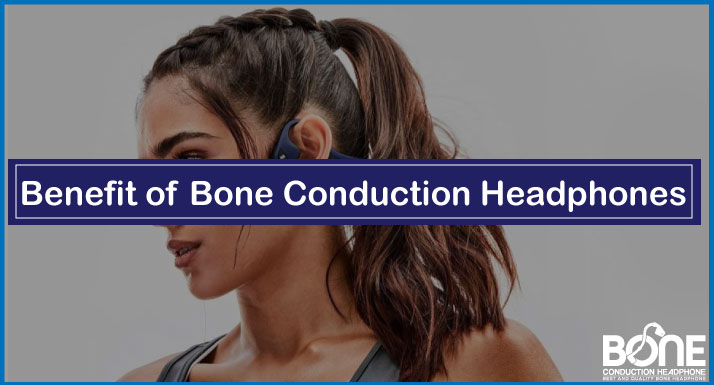



![Why Use Bone Conduction Headphones [Explained]](https://www.boneheadphonesera.com/wp-content/uploads/2022/04/Why-Use-Bone-Conduction-Headphones.jpg)
