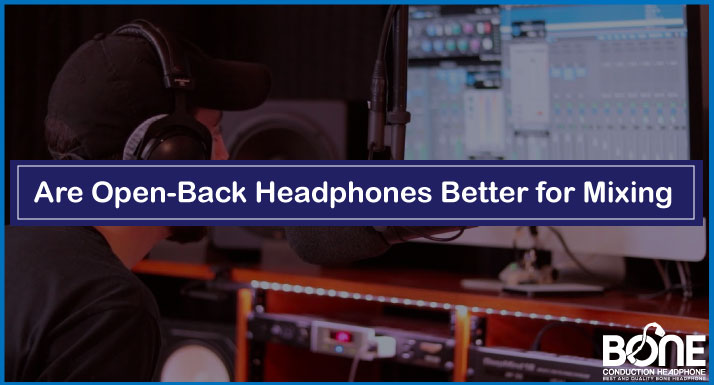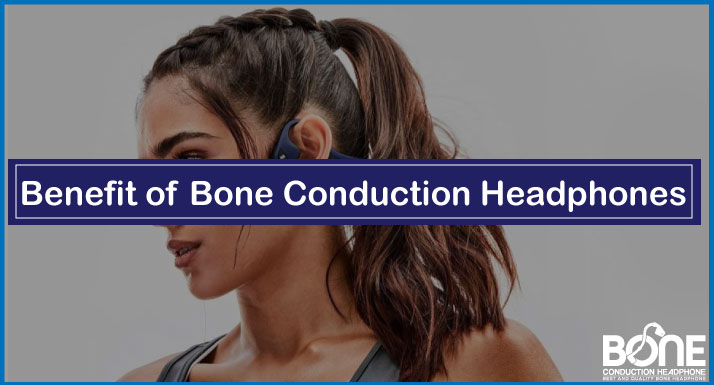Just beginning your journey with Aftershokz OpenComm Headphones and don’t know how to deal with the nitty-gritty details of it? Well! We recommend you read this comprehensive article for thorough guidance.
In this blog, we will provide you with a complete manual for the Aftershokz OpenComm Headphones, covering everything from initial setup to troubleshooting common issues. Whether you’re a beginner or an experienced user, this guide will ensure that you enjoy your headphone experience to the fullest.
So, let’s dive in!
Aftershokz OpenComm Manual
First and foremost, let’s discuss how Aftershokz OpenComm works. Below is the step-by-step detail;
Headset Controls
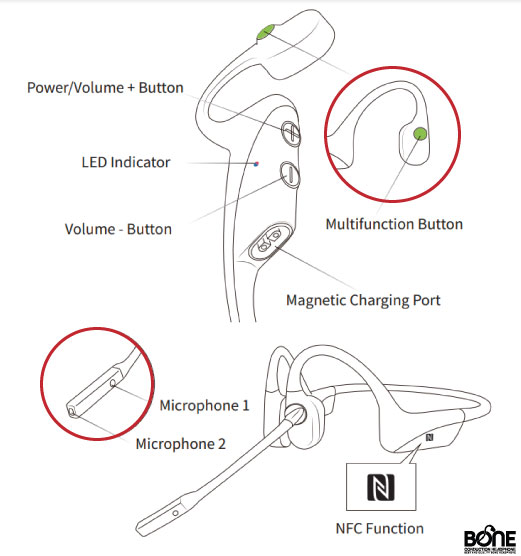
ON/OFF
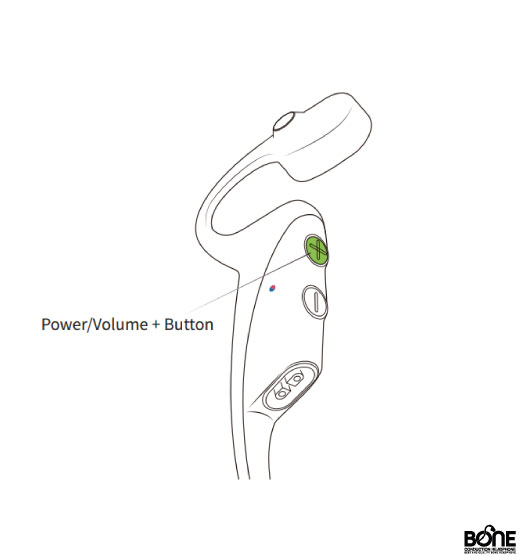
| To Power ON the Headset | To Power OFF the Headset |
| Press and hold the Power/Volume + Button until the LED Indicator starts flashing in a blue color. | Press and hold the Power/Volume + Button until the LED Indicator flashes red. |
| Audrey’s voice saying, “Welcome to Shokz.” | Audrey will then say, “Power off.” |
How to Pair
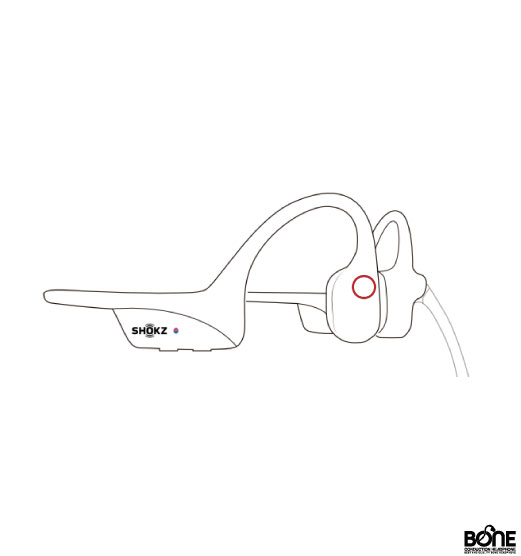
- Begin by powering off the OpenComm headphones.
- Next, hold down the Volume + Button until the LED Indicator starts flashing in alternating red and blue colors.
- Access the Bluetooth settings on your device and choose the option labeled “OpenComm by Shokz.” Once selected, Audrey will audibly confirm the successful connection by stating “connected.”
How NFC Pairing Works
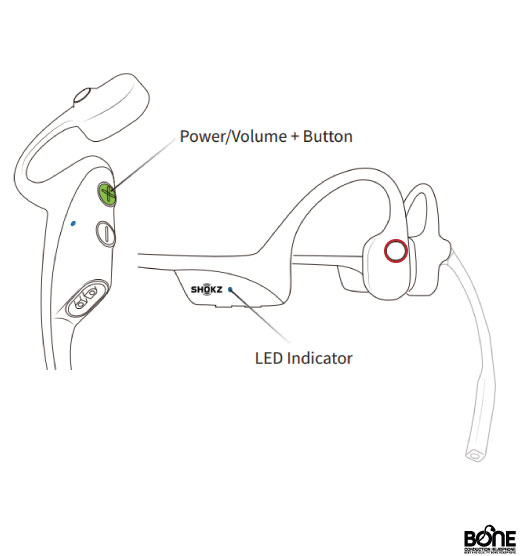
- Press and hold the Power/Volume+ button until the LED Indicator flashes blue.
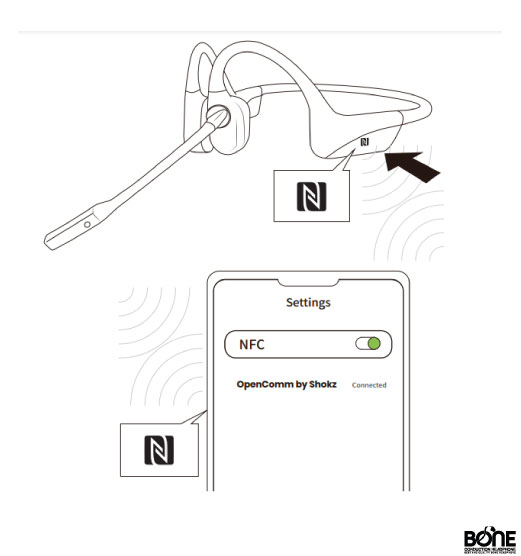
- Unlock your phone and enable NFC pairing. Refer to your phone’s user guide if needed to learn how to activate NFC pairing.
- Align the NFC logo on your headset with the NFC detection area on your phone.
- Keep the headset’s NFC logo near the NFC detection area until your phone indicates that the pairing process is completed.
- The headset’s LED Indicator will flash blue once to indicate that the pairing was successful.
ProTip: To prevent any issues, it is advisable to manipulate the controls when the headset is turned off.
How to Wear
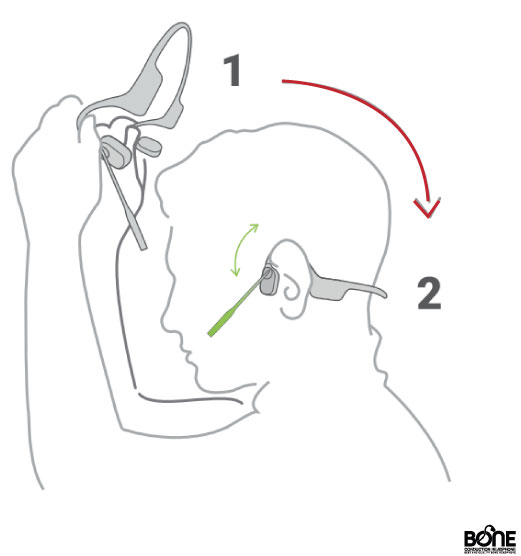
- Lift the headset, move them to the back of your neck’s base, and place the ear hooks onto your ears.
ProTip: For the maximum effect of the noise-canceling microphone, place it near your mouth.
Warning: It is crucial to wear your headset correctly to avoid any discomfort. Ensure that the transducers are positioned in front of your ears.
Buttons For Volume
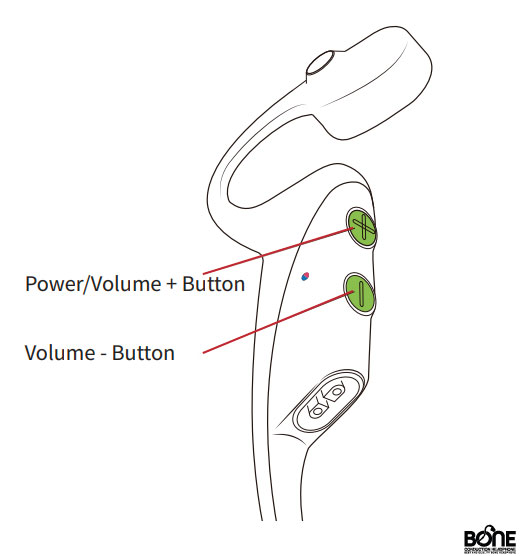
- You have the option to modify the volume of your audio by pressing either the Volume + or Volume ‒ buttons while your audio is playing.
- When the volume reaches its maximum level, you will hear a “beep” sound.
ProTip: Always adjust the volume settings while audio is being played.
Warning: It’s important to note that listening at high volumes can potentially impact your hearing and may result in distorted audio.
How to mute a Microphone
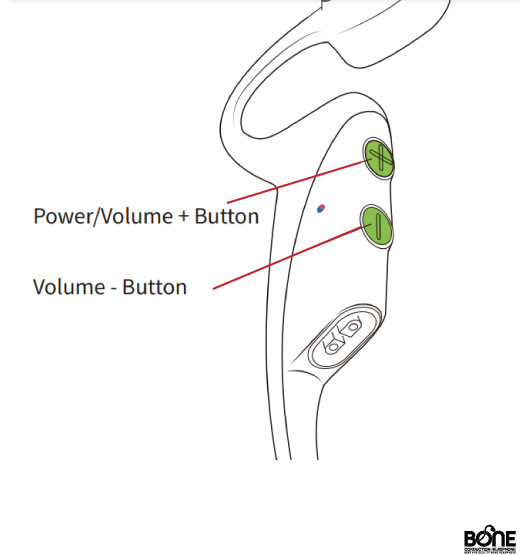
Here are the steps to follow for turning mute on and off during a call with the Aftershokz OpenComm headphones:
To Turn Mute On:
- Long-press the Volume + and Volume – buttons simultaneously.
- Continue holding the buttons until you hear Audrey say “Mute on.”
To Turn Mute Off:
- Long-press the Volume + and Volume – buttons simultaneously.
- Make sure the microphone is already muted.
- Continue holding the buttons until you hear Audrey say “Mute off.“
Multifunction Button
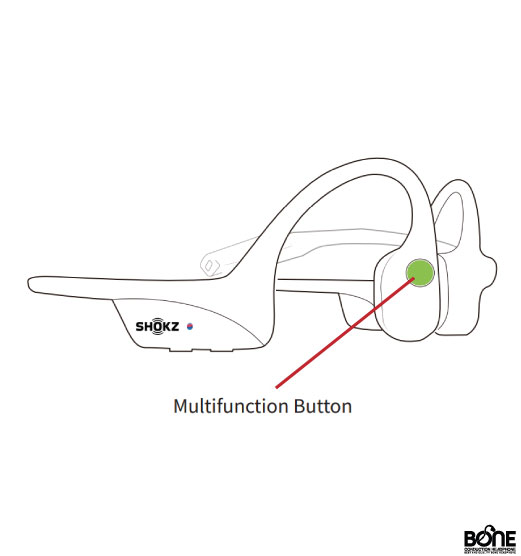
| Functions | Actions |
| Start playing music | Press the button once |
| Pause the music | Press the button once |
| Skip to the next song | Press the button twice while the music is playing |
| Go back to the previous song | Press the button three times while the music is playing |
| Switch the language | Press the button twice while pairing |
| Accept an incoming call | Press the button once |
| Terminate a call | Press the button once during a call |
| Answer an incoming call while on another call | Long-press for 2 seconds when receiving a second call |
| Avoid a call | Long-press for 2 seconds during an incoming call |
| Activate voice assistant | Long-press for 2 seconds when the device is in standby mode |
| Redial the last number called | Double-press on standby |
How to Check Battery Status
- While music is paused, you can click either the Volume + or Volume – button and Audrey will provide you with the battery status using alternative phrases such as Battery level high/Battery level medium/Battery level low/Please charge me.
Tip: Operate controls while audio is idle.
Other additional features
Switching Between EQ Modes
OpenComm includes standard and earplug modes. Follow the below steps:
- To perform a specific action while music is playing, simply press and hold both the Power/Volume + Button and Volume – Button simultaneously until you hear a beep.
- Afterward, Audrey will announce, “EQ changed.“
Tip: Adjust controls while music is playing.
Multipoint Pairing

This feature enables you to pair two devices simultaneously, ensuring you can switch between two without any interruptions.
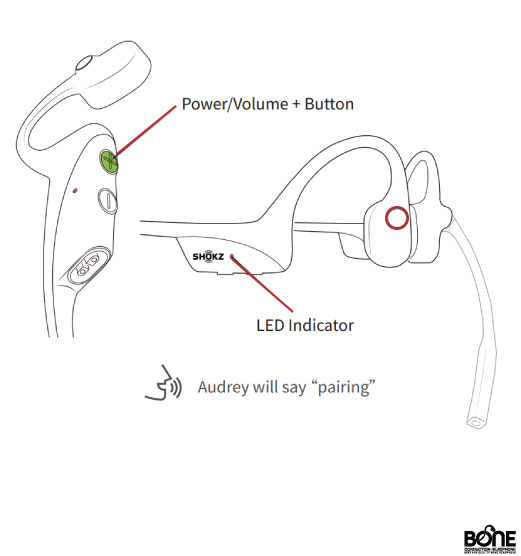
Ensure that your headset is powered off to connect the first device;
- Press and hold the Volume Up button until you hear Audrey say “pairing” and see the LED indicator flashing red and blue alternately.
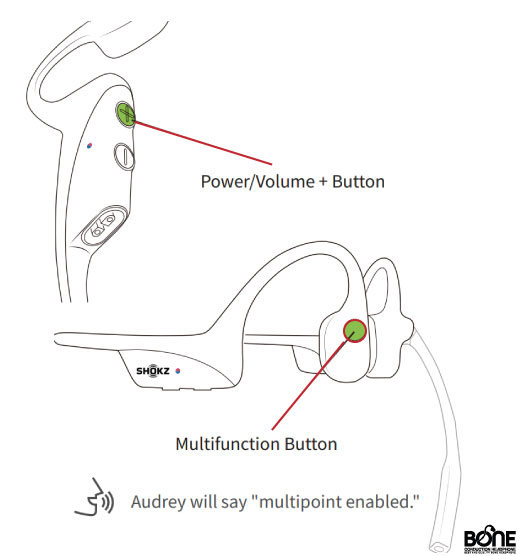
- Simultaneously press and hold the multifunction button and Volume Up button until Audrey announces “multipoint enabled.”
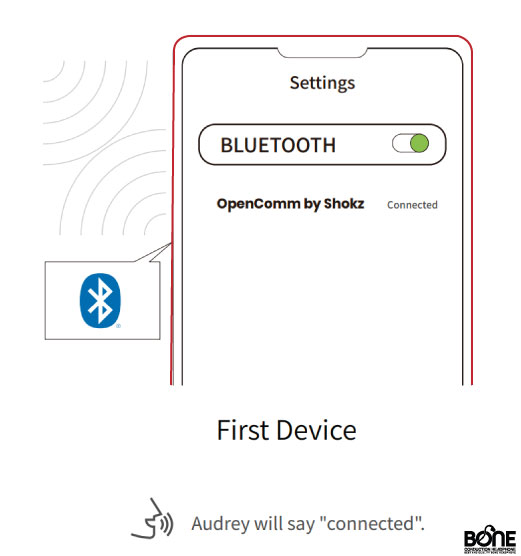
- Open the Bluetooth menu on the first device and select “OpenComm by Shokz.” Audrey will confirm the connection by saying “Connected.“
Power off your headset for the second device;
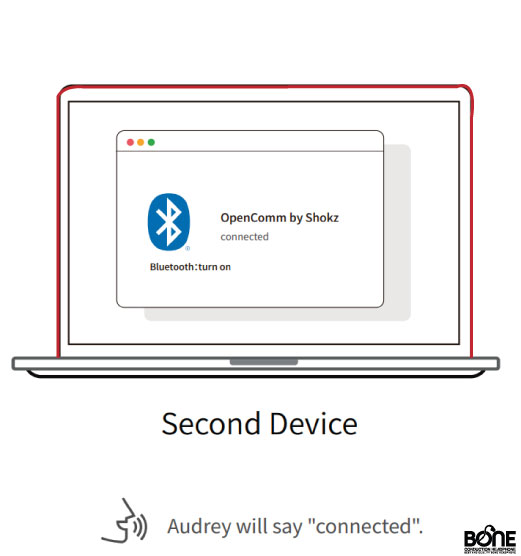
- To re-enter pairing mode, simply press and hold the Volume Up button until Audrey announces “pairing” and the LED indicator flashes red and blue.
- Open the Bluetooth menu on the second device and select “OpenComm by Shokz.” Audrey will confirm the connection by saying “Connected.“
- Power off your headset. You will hear a beep, followed by Audrey saying “Welcome to Shokz, connected. Second device connected.”
- Turn on your headset, and it will now be connected to both devices.
To disable multipoint pairing on your headset, follow these steps;
- Begin by ensuring that your headset is powered off.
- Press and hold the Volume + button until you hear Audrey say “pairing,” and the LED indicator starts flashing red and blue alternately.
- Hold down both the multifunction button and the Volume – button until Audrey announces “multipoint disabled.“
Note: To operate the controls, ensure that the headset is always powered off.
Factory Resetting
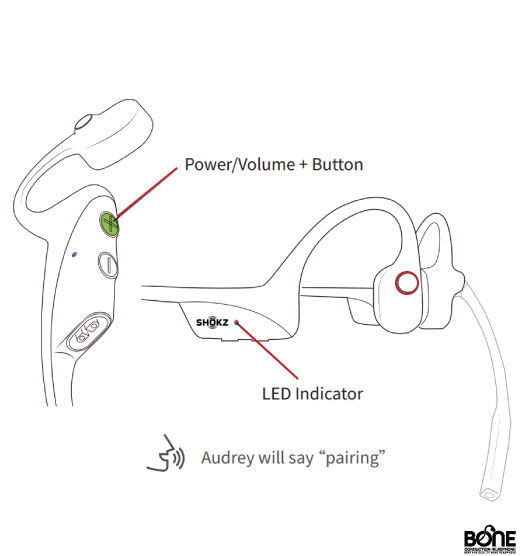
- Ensure that your headphones are powered off.
- Activate pairing mode by pressing and holding the volume up button for 5-7 seconds. (Your headphones will turn on, and the LED light will start flashing red and blue, indicating pairing mode).
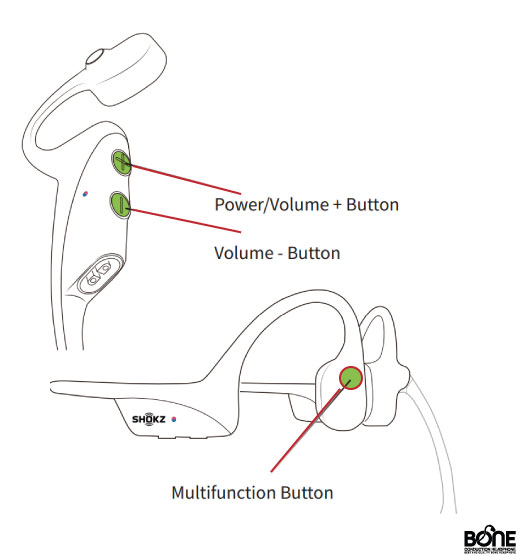
- Simultaneously press and hold the multifunction button, volume up button, and volume down button for 3-5 seconds. You will hear beeps and/or feel vibrations. It may require multiple attempts.
- Turn off your headphones.
Note: Remember to power off and on the device you’re connecting your headphones to before initiating the pairing process once more.
Switch Languages
The Aftershokz OpenComm Headphones offer four pre-installed language options: Chinese, English, Japanese, and Korean. To switch between languages, follow these steps:
- Begin with your headset turned off.
- Press and hold the Volume + button until Audrey announces “pairing” and the LED indicator flashes red and blue in alternating colors.
- Perform a double-press of the multifunction button. The language will change when you hear the corresponding language is announced.
Aftershokz OpenComm Multipoint Pairing
As an Aftershokz OpenComm headphone user, the ability to quickly switch from music to taking important calls with the same headset is an invaluable benefit. For multipoint pairing, read and follow the steps mentioned in the above Aftershoks OpenComm Manual.
Aftershokz OpenComm noise Cancelling Not Working
Bone conduction headphones come with a feature of noise-canceling with the boom microphone for calls. However, it’s important to note that it’s not effective as traditional headphones.
If you find that the noise-canceling is not meeting your expectations, there are a few adjustments you can make.
- Firstly, try increasing the Ambient sound level to 2 (below the maximum setting). Additionally, ensure that the ANC (Active Noise Cancellation) is turned off by sliding the corresponding bar to the far left.
- By enabling ambient sound, you can enhance the sound of your surroundings while using the headphones.
Aftershokz OpenComm Firmware Update
To ensure optimal performance of your Aftershokz OpenComm headphones, it is recommended to upgrade to the latest firmware version.
- Download the newest firmware from the official Aftershokz website or through authentic sites and proceed with the firmware update to ensure that your headphones work smoothly.
- By following these instructions, you can fully utilize the enhanced features and advancements of the latest version.
Aftershokz OpenComm Mute Button
For muting your OpenComm, follow the easy steps mentioned in the above Aftershokz OpenComm manual.
Aftershokz OpenComm Reset
Undoubtedly, a quick manual reset could solve many issues. Read the OpenComm manual mentioned at the start of the article.
Aftershokz OpenComm Microphone Not Working
If the microphone in your OpenComm is not detecting or capturing your voice, try manual resetting for troubleshooting the microphone not working problem. Refer to the previous section for step-by-step instructions.
Note: If you continue to experience microphone issues, contact Aftershokz or shoot an email to customer.service@shokz.com for further assistance.
Conclusion
The Aftershokz OpenComm manual provides comprehensive guidance for users of these advanced headphones. From initial setup to troubleshooting common issues, the manual covers all aspects of using the OpenComm headphones effectively. With features like quick call answering, microphone control, language switching, and more, the manual ensures users can make the most of their Aftershokz OpenComm headphones.