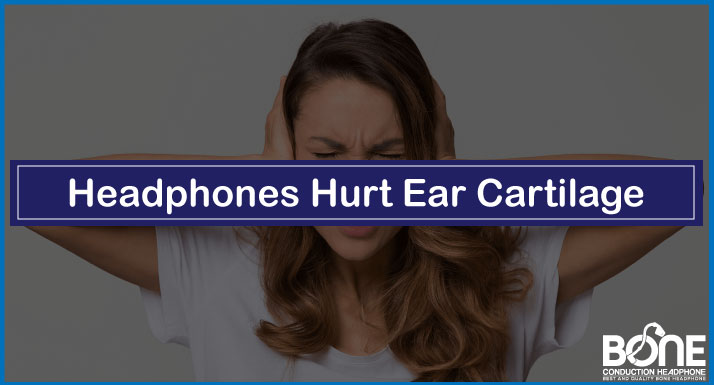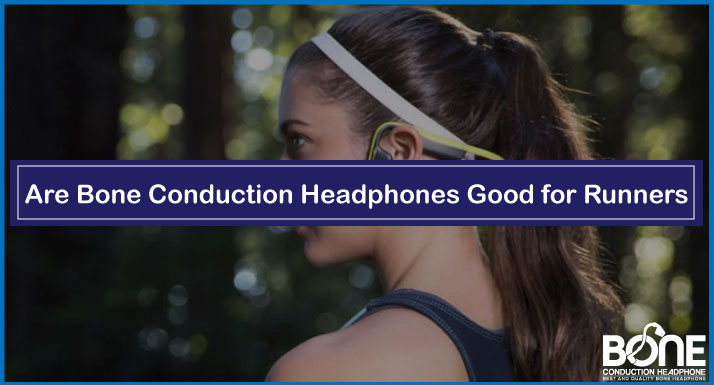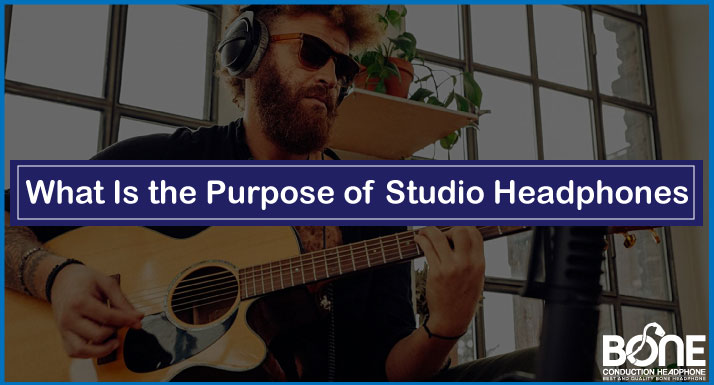Who doesn’t like iPhones? They are the epitome of secure and smooth performance with quick processors, exotic cameras, etc. And when it comes to Beats Headphones and iPhones, they go well together because of their compatibility and one-touch pairing convenience. For all new users looking for How to pair Beats Solo 3 to iPhone, this is a complete how-to guide from start to end.
We will show you how to connect your Beats Solo 3 wirelessly to your iPhone via this super-easy guide. Furthermore, there are instructions and a user guide on connecting and configuring your AirPods and Laptop with your Beats Solo further down the page.
How to Connect wireless Beats to iPhone?

As I set up my iPhone 12 mini with 5G and a dual-camera system with my Beats Solo 3, I enlisted the key steps to configure and set up both devices. The recent iPhone models come with 5.0 Bluetooth technology that makes them fast and very smart. The steps include:
Turn on Beats Solo 3
It is necessary to turn on the headphones first; for this purpose, you must press the Power button for one second; this will do the job – it usually takes more than 1.
How to turn the Beats solo 3 pairing mode on?
Usually, upon turning on the Beats headphones, they turn on the pairing mode straightaway. But if it doesn’t, you need to turn on the Beats Solo 3 wireless headphones pairing mode by pressing it for almost 5 seconds or more until the Fuel Gauge lights flashes. You are now ready to pair.
Set Up Your iPhone Settings
When your Beats solo 3 gets discoverable, it mainly pops up on the home screen for a tap away to connect. It will also ask about downloading the Beats App; you can download or skip it. The more traditional way is to:
- Go to settings.
- Turn on the Bluetooth.
- Find the new devices.
- Select Beats Solo 3.
- Pair it and Enjoy.
How to Connect Beats AirPods to iPhone?
Have you used the recent Beats POWERBEATS PRO? which provides 9 hours of battery, and the Apple H1 chip makes it very powerful and dynamic earbuds. You need to follow these steps to connect Beats studio earbuds. The steps are:
- Go to the settings of your iPhone and turn on the Bluetooth that will make it discoverable.
- Now take your Beats earbuds into a range of Bluetooth and open the lid or case.
- Then it will pop up on the screen, and you need to click the connection and pair you.
- If it does not connect in this way, you need to press the power button of the Beats earbuds till it becomes discoverable.
- Now go to the Bluetooth settings of your iPhone and connect to find the new device.
- Then, select the Beats earbuds and pair them.
- Enjoy your independent listening experience.
You can read How to Pair Beats Studio Wireless Headphones
Do Beats headphones work with iPhone 13 Pro?
Yes, the Beats headphones work great with iPhone 13 Pro that comes with the Bluetooth 5.0 wireless technology that is quick and efficient. With Beats headphones such as Beats Studio Wireless and Beats Solo 3 Wireless, you get features such as Apple W1 chip and Class 1 wireless Bluetooth connectivity.
They make them perfect for the iPhone 13 Pro, a device representing the pinnacle of technology. The Multifunctional Logo “b” button also provides you with the capability to make and receive calls, control volume, and audio playback, and use Siri to accomplish different tasks.
How to pair Beats Solo 3 to Laptop?

I do lots of stuff on my Laptop, and I design and manage my balance sheets while listening to my favorite music on YouTube. Good headphones complete all these activities, and for this reason, I own a Beats Solo 3. Connecting it to my Laptop is not a tough nut to crack. You need to follow the proper steps, and you are done.
- First, turn on your Beats Headsets by pressing the power button for 1 second or more.
- It will also turn to the pairing mode or press the button for a few seconds (5 seconds) to properly turn on the mode.
- Now go to the Bluetooth settings of your Laptop and turn the Bluetooth on.
- Add a new device and discover Beats Solo 3.
- Now connect it by clicking on the Beats.
- You are paired and ready to listen to music.
You can read our guide for: How to Pair Beats Solo 3
Final Thoughts
What makes Beats such an excellent brand for listening to music? Its effectiveness and usability. We have presented you with comprehensive information on how to pair Beats Solo 3 to iPhone, resulting in seamless pairing and configuration. Furthermore, you will acquire a thorough description of how to connect your headphones with earbuds and computers so that you can enjoy your favorite music.