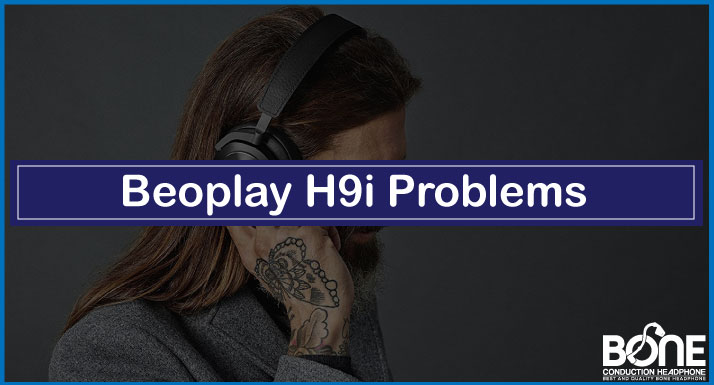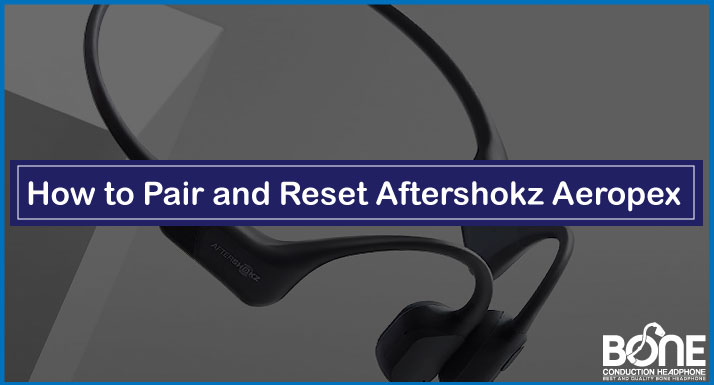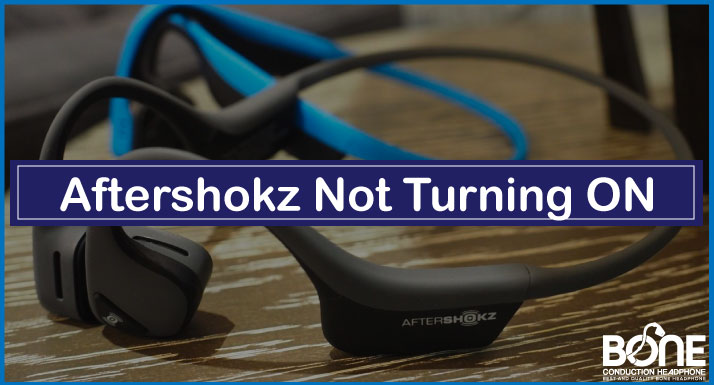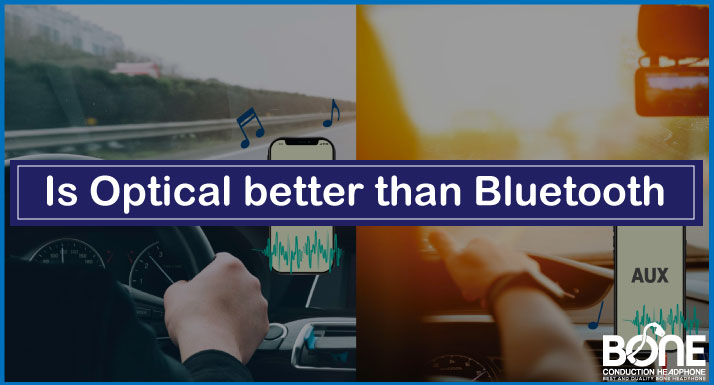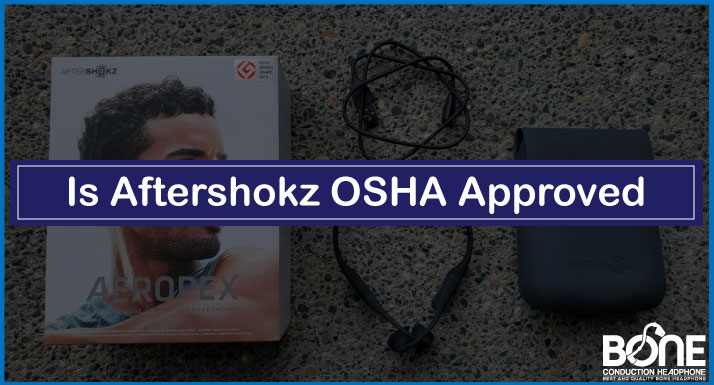Did you already burn some cash over an Astro A40 series? And now facing sound issues with this headset. No worries, we have got your back!
Astro A40 is a high-end pro-gaming headset beneficial for esports players and a complete package for live streamers. This premium-looking headphone provides you with the best sound quality with no interruptions, interface, and latency issues. But with that, this Astro A40 might give you a hard time listening to audio.
Suppose the sound of the footsteps is missed! Boom, your game is over! That is why this article aims to present some of the Astro A40 no sound problems encountered by many Astro users and their quick fixes to gain in-depth experience of gaming.
Let’s dive in,
Astro A40 No Sound Issue
Imagine, you have a game tournament and you suddenly realize that there isn’t any audio coming through the headset, isn’t it shocking? There are multiple factors behind this issue. Some of the reasons and their solutions you can follow.
Solution
- First check with basics.
- Make sure the cable is plugged in entirely into both the headset and Mixamp. Or the cable is not damaged or broken.
- The mute button is not ON; to confirm, see if a red stripe is visible on the mixamp’s quick disconnect cable. If it is not there. Gently push the button to the ON position.
- If it’s correctly plugged in and switched on, there must be some broken speakers being the culprit of this cause.
These solutions will resolve this Astro A40 no-sound issue. However, if the problem persists, try following these final steps.
- Close all the apps that are running simultaneously, to prevent confusion regarding the cause.
- Set your headset’s microphone to default as this will ensure that your linked device will send audio right out from it instead of speakers.
- Try updating the headset’s audio drivers.
- Troubleshoot the hardware itself. And try rearranging the cables into their ports for the right connection.
However, if the problem persists or comes again with its usage. Try contacting customer support service.
Astro A40 Sound Audible On One Side Only
This is a most common and simple to-resolve issue, encountered by many wired headsets. Most of the time the loose cords or cables are the reason.

Solution
- Tighten any loosely attached cables properly into the ports for uninterrupted sound on both sides of the headset.
By this simple tweak, this Astro A40 has no sound problem that can be solved and you will be able to hear the sound loud and clear from both the sides of your ears.
Astro A40 Mixamp No Sound Issue
This problem with Astro A40’s Mixamp having no sound is often diagnosed by following these steps;
Solution
- Disconnect all the cables from the headset and Mixamp. Attach the Mixamp with Pc.
- Record the audio clip into your Pc’s hardware through the Sound Recorder application.
save the clip then replay the audio back.
- Listen to the audio carefully, if it exists the issue is with the microphone or headset. If not, Mixamp will be the culprit.
If the mixamp is the real cause. Do the following steps.
- Select Astro Mixamp as a default device.
- Select the Astro ProVoice as a default communication device.
This will solve the Astro Mixamp no sound issue as it is a wonderful option available to Astro A40 users. Try to run it smoothly for the best experience.
Check out our troubleshooting guide for Astro a40
Astro A40 Crackling Sound Issue.
Sometimes the weird crackling sound occurs with audio in your headset which is really annoying to withstand.
Solution
- Check and ensure the cables are firmly attached to all the devices. Tighten all the loose connections if found.
The above solution will eradicate this disturbing Astro A40 sound within no time.
Astro A40 No Sound Problem On PC
This problem can occur with any other headphones if your PC has a few corrupted or not compatible device drivers which hinder the headset connected to the computer. Make sure to follow the mentioned steps to resolve the facing issue on the computers.
Solution
Ensure the headset device drivers are visible in the ”Device Manager”. To confirm follow these steps:
- Using the keyboard’s Windows logo + X keys, pick Device Manager from the context menu.
- Look into the audio input and output options to check whether the device is visible or not.
- If it is visible, right-click the headset driver to update the software.
- Restart the computer after finishing the update to see if the changes took effect.
If the Astro A40 device driver isn’t visible. We will advise you to download the most recent software.
This Astro a40 troubleshooting for no sound issue with the PC will eventually be solved within no time.
Protip: Yank the optical cable out in PC mode. The voice and sound can be played across the Game & Voice channels in PC mode. Computer optical cable has no advantages.
Astro A40 No Sound Problem With Xbox X/One
The headset Astro A40 is compatible with Xbox Series X/ One. But there can be some no audio issues in a game that an Xbox player can encounter while using the Astro A40 headset with it. But the issue will be resolved by the following steps.
Solution
- This headset needs some configuration settings and a manual firmware update to work with the Xbox Series.
- Install and launch the Command center Software of Astro A40.
- Perform the Mixamp update. Before this, make sure the Mixamp is set to Pc Mode with a toggle button switch on to Pc.
- If your Mixamp doesn’t have any buttons. Press the “Power Button” for 3 seconds until the light turns white to indicate the Pc Mode.
- There will be a message in the Command Center for firmware updates. Press for an “Update Now”.
- Connect your Mixamp and headset back to the linked device.
If you don’t see any firmware updates. Turn the automatic firmware update button “ON’. Following these steps will solve your Astro A40 problem with the Xbox Series
Protip: if nothing works, the problem is with Xbox’s optical output, the optical cable, or the MixAmp optical input. Try using another device with an optical output, if you can hear sounds from it.
Astro A40 No Gaming Sound Issue With Play Stations (PS4/PS5)
Astro A40 is compatible with PlayStation 4 and 5 and works just fine. But you might get some audio difficulties while using your headphones with the PlayStation.

Solution
- Make sure there are no setup issues. Here are some steps to follow and rectify it.
- Disconnect the cable that attached the headset with Mixamp.
- Reconnect it to PlayStation 4/5 controller.
- Go to settings> sound and screen> check audio output settings> output to headphone> select all audio.
The above steps will solve your Astro A40 with no gaming sound issue if you follow them carefully. You can enjoy the sound of your game without a Mixamp for a while.
Astro A40 No Sound In The Headphone/ Speakers
This sound problem in the headphones/ speakers of Astro A40 is the most complained about problem.
Solution
- Make sure the respective cables are attached properly in their ports. The headphones are plugged in and are turned on.
- Ensure the headphones are fully charged to support the linked devices effectively.
- If your headphones have passed the above steps, then probably the speakers must be worn out.
Replace the worn out headphones with a new one or ask customer support for further help.
Wrapping Up
The Astro A40 Wireless Headphone is worth trying if you know how to solve the different audio issues that arise during its usage. As it is not uncommon to have issues with any tech device. This article on Astro A40 no sound Troubleshooting provides you with detailed quick fixes that you can follow to make your gaming life more enjoyable and stress-free.