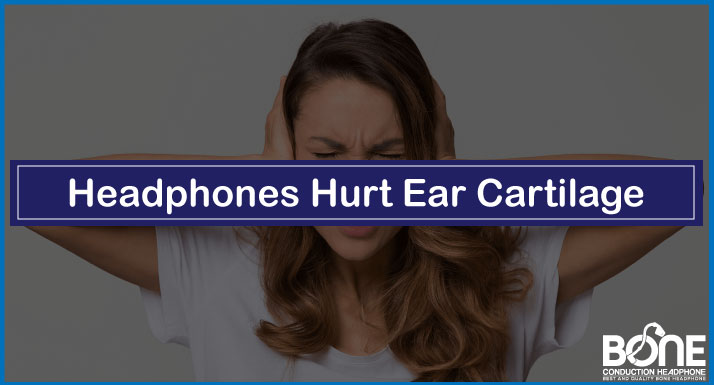In order to block external noise, you just need a gaming headset during long gaming sessions. No doubt, The Astro A50 Headset is one of the incredible gaming headsets that offer clear and deep sound effects and a better multiplayer experience. Almost every avid gamer or streamer invests in headphones. However several users face Astro A50 mic not working issues.
Here, we have come up with a step-by-step solution guide to your problem. Whether your Astro A50 mic is not working on PS4, PS5, Xbox One, or any gaming communion application like discord, we have fixed solutions for mic not working issues.
Astro A50 Mic Not Working on PS4

A lot of users complain about facing issues when trying to use a mic while playing games. The mic works fine with the PC but not with the PS4. There are some minor reasons why your mic is not working with your PS4. Those reasons with their easy solutions are as follow
Update the Headset’s Driver
The very first reason for your mic not working is the new update. Update the headset’s drivers by plugging it into your PS4 and installing the latest version of Astro’s official software
Voice permission setting
Check your voice permission setting in the device menu. Device input and output must be set to the Astro A50 Voice, so it could detect your device.
Faulty microphone
A faulty microphone can be a reason for your problem. In order to figure it out. Plug your headphones into any other device. If it’s not working on other devices as well, then it would be clear that there is a major problem with your microphone. So get a new one from a different brand or return it to your manufacturer.
Don’t stress out, if your mic stops working suddenly. There must be a reason behind it. Check the settings and other things mentioned above carefully. Still, if the mic isn’t working then you have to get it replaced or get a new one to enjoy your gaming more comfortably.
Astro A50 Mic Not Working on PS5

If you are having trouble with the mic not working on your PlayStation 5. Reconsider your Astro A50 headset and pS5 setup.
If it still needs to be fixed, follow these steps to solve it.
- After turning on your Playstation 5, go to settings
- Open the sound menu option.
- Make sure that your input and output device must be set to USB Headset Astro A50.
- Below the headphones section, set Output to Headphones to Chat Audio.
- Don’t enable “All audio” there. It will cause a problem while transmitting the audio.
You’re ready to join your gaming team. Make sure to check in-game options about potential player muting or other audio settings. Your A50 mic can also be manually muted using the headset’s flip-to-mute microphone.
Astro A50 Mic Not Working on Xbox One

Are you facing Astro A50 Mic not working on your Xbox one? This is an occasional problem with your microphone.
Try these simple solutions
Firmware update
There is a possibility that both your microphone and headphones are fine. It’s a problem of updating. It’s pretty simple to update the firmware of your Astro A50 from ACC. Just install it and go for the latest updates.
Base station
The base station offers 2 different modes to its users. So as you are using your headphones on Xbox one. You have to switch your base station to Xbox.
If you have already set it on Xbox One. Then just switch it to another PC mode for a moment and switch back to Xbox One to reset the setting. This will help the base station to detect your device.
Resetting
Your Xbox might not be recognising your Astro A50. To resolve this, unplug your Astro A50 from the base while gaming part. Plug it again after a moment. This will definitely make your mic start working.
Almost every user enjoys the great features of the Astro A50 headset. Facing mic not working issues can be a headache but this is not considered a problem within the mic. You just have to check some settings and your microphone will start working properly
Astro A50 Mic Not Working on Windows Pc

Astro is considered one of the best brands specifically known for great gaming accessories. Astro A50 headphones cost a lot. However, it’s worth using such a great headset as a gamer.
Sometimes, your Astro A50 microphone doesn’t work on a PC. The main reason is that your PC is not picking up your voice. This is a general problem that many users have been facing. We have summed up some easy methods to make your mic pick your voice, deliver it and work properly.
Microphone setting
You might be facing Astro Mic not working issues because your headset is disabled. It means your Astro A50 is not set as the default device on your computer. You have to set your microphone as a default. Follow these simple steps to do so
- If you don’t find your Astro A50 there, right-click there.
- Now, select the option “Show Disabled Devices” from the list.
- Right-click your target device and select the option “Enable” from the list that shows up there.
- You have to right-click one more time to select the option “Set as Default Device” from it.
- Select Apply and then OK in order to save your new settings.
You can test your microphone after restarting your computer.
Broken Headphones
If you are still facing the microphone not working issues, then it might be broken. Test your microphone on different ports or computers. It will make you clear that is your microphone really broken or it’s just a setting issue.
Update Firmware
Your Astro A50 firmware might need to be updated. Download Astro Command Centre on your PC. Make sure your Astro device is in PC mode and is connected to your computer via USB. As your device connects, ACC will get ready for a firmware update. Click Option Update and confirm it.
Reconnect your Astro device after all firmware updates get installed.
Updating audio driver
You can also update your audio driver in order to resolve your Astro Mic not working issue. sometimes, your mic stops working due to a damaged audio driver. To update the audio driver, follow these steps
- Select Device Manager after right-clicking the start button.
- Right-click “Sound, video, and game controller” and find the option “Update driver” from the list that appears.
- Right-click the Update driver.
- Now, it will ask how you want to search for drivers.
- Select Search automatically for updated driver software and it’s all good to install now.
Sound setting
Your Astro A50 must be set as your computer’s default microphone.
Defective headphones
If you just got your brand new Astro A50 Headset and after setting up it on your pc, it’s not working. It means your headset can be a defective device. In this case, contact the manufacturer and replace your headphones.
Mostly, these simple methods will solve your problem. As mentioned above, if nothing works for you then your Astro A50 is probably broken. As a solution to this, return it and purchase a new one.
Astro A50 Mic Not Working on Discord
Discord is a communication application specifically designed for gamers. This is one of the best software for voice chatting with friends for PC gaming.
Your headphones might work fine in discord voice rooms when you are not playing any game. But as soon as you open your game, your Astro A50 mic stops working. As a result, you cannot chat in voice channels during gaming. You are not the only one who is facing this issue. Here are some steps to fix your problem.
Make sure your wireless A50 headset and base station are connected to your PC. Now, you have to check some discord voice settings. To do so, follow these steps.
- Open your discord app, go to the settings and click on “Voice and Video” there.
- You will see the Input Device and Output Device on the top.
- Your input device must be set to Headset Microphone Astro A50 voice.
- However, your output device must be set to Headset Earphone Astro A50 Voice.
- Your output volume must be 100 and input volume adjustment is up to you. If you have a naturally loud speaking level, then set it low.
This allows discord to detect your headset in order to deliver voice to your headphones.
Now, move to the Astro A50 mic settings through the Astro Command center.
- Download the Astro command center if you have not yet in order to optimize your audio.
- You can install it from the Astro gaming software page
- Go to the microphones settings
- There would be 4 options there, which include a noise gate, mic equalizer, USB mic level, and side tone.
- For the Astro mic setting, you just have to adjust the noise gate and USB mic level. Set the noise gate to Streaming and your USB MIC level must be set to 100%.
That’s all for the discord setting. Now check your microphone, it must be working after you are done with these settings. Make sure to follow all steps mentioned above.
Astro A50 Mic Not Working in Warzone

Are you a player of Warzone? It is a well-made game. Besides having some minor problems, it is one of the most satisfying games that are worth playing.
It is really frustrating when your mic stops working while you are playing as a team member. You are not able to talk to other team members. You have to fix your microphones right away or else you won’t be able to compete with your rivals.
Here are some setting checks,
- In the Astro command center (ACC), go to the microphone tab.
- There are different options for a noise gate.
- Use night mode and turn on the microphone.
- Set the volume according to your natural voice level. Set it all the way up if you are a quieter dude.
Check these settings. This will solve your problem and your gaming buddies will be able to hear you.
Astro A50 Mic Not Working with Xbox series x

You have Xbox series x and you couldn’t get the mic to work in-game. This is quite the headache. Some easy solutions are here
Restarting both the console and headset
Sometimes, there is no major problem with your headset. All you have to do is to restart your Astro A50 headset and your console as well. Your mic might start working well after restarting the device.
First, make sure you have the correct firmware from the Microsoft store. This makes sure chat is enabled over USB.
Unplug the optical cable and then reinsert it
If that doesn’t work then there are 2 other options, you need to go to.
Game audio setting
Every game has its own setting and only the gaming headset can be detected by the console. In volume and audio output, make sure the chat mixer is set as do nothing.
The last thing, you have to allow chat invoice taxes as well. If you don’t do that, your mic will probably not work in-game.
ACC
Check the latest update from the Astro command center and update it from the ACC page.
The best headset allows you to enjoy long gaming hours without any frustration of lagging or external sound distractions. Issues about microphone performance can be solved through several methods that we have mentioned above. Apply any solution, according to your gaming console, and enjoy your gaming sessions with your friends.


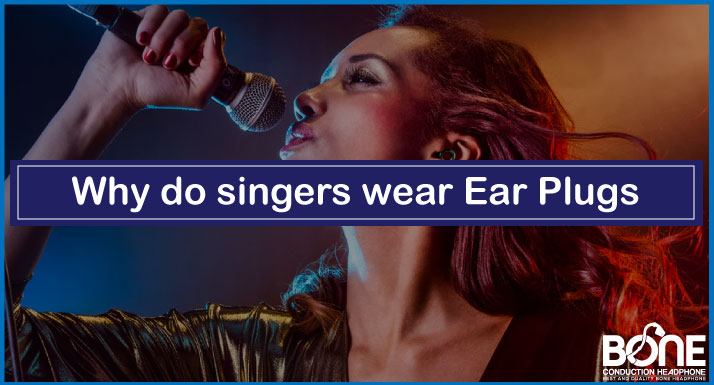
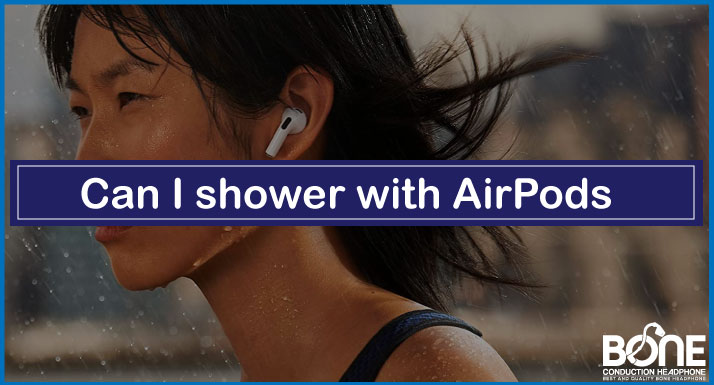

![How To Clean Bose Headphones [Detailed Guide]](https://www.boneheadphonesera.com/wp-content/uploads/2022/12/How-To-Clean-Bose-Headphones.jpg)