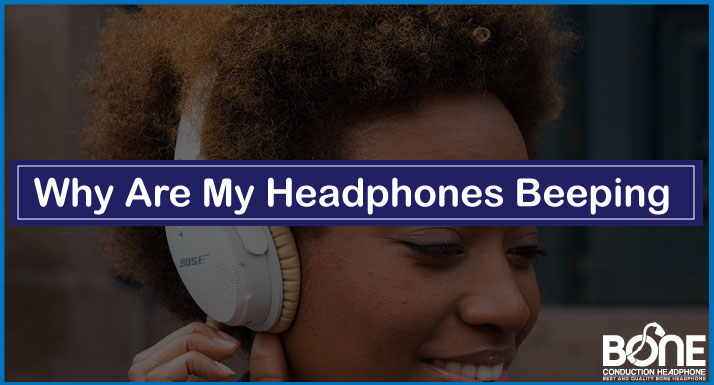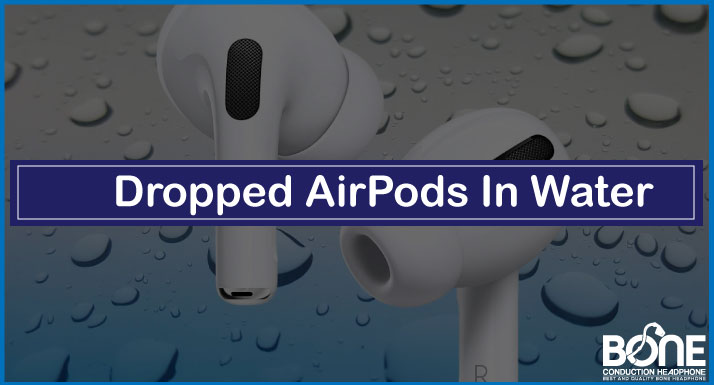The Astro a50 is a wireless pro-gaming headset for PlayStation, Xbox, and MAC/PC that conveys top-notch acoustics, and endurance that professional gamers needs. This is a premium gaming headset, with thick and comfortable earpads, solid battery life, and a slew of features. but with that, this Astro A50 might give you a hard time while turning on.
Pretend that you started the game and the headset giving you hard time while turning it on. This will spoil your whole mood! In this article, I’ll make sure to present some of the Astro a50, not turning-on solutions experienced by Astro users.
Let’s start!
Astro A50 Not Turning on

Imagine you have a tournament and you just came to know that your headset is not turning on isn’t it disturbing? If that is the case, various solutions helps you fix this issue
Without further ado, let’s take a look.
Solution
- Hard reset your Astro a50 headset
- On your headset, press the Dolby button which is between the EQ and power buttons, and on another side, spot the button which is named Game.
- Press the Dolby and Game buttons together and grip them for thirty seconds
Your headset should now reset, and then you can power it on and it will work flawlessly. This is the most common solution to this problem
- Check if the battery is dead
- If your headset was ON for a long time or overnight, there are chances that the battery could be dead. That might be the reason that the device is not turning on.
However, ensure to test the hard reset method first, as the issue it solves fits to be very common amongst A50 users.
Astro A50 Not Turning on Gen 4

The gen 4 a premium gaming headset. Astro a50 comes with multiple benefits. However, sometimes it won’t turn on gen 4. This could be due to several issues but there are some common causes that you should be aware of before calling customer service. If your headset refuses to turn on, here are some possible reasons and how to fix them.
Solution
- Uninstall the USB composite Device that adjoins your base station
- Once installed, detach the A50 base station and leave it
- Uninstall Astro command center
- Go to the Microsoft store and install the Astro command center
- Launch the Astro command center App, update your headset then auto-reset the base station again
Now your device is ready to work on Gen 4.
Astro A50 Not Working on PC

Although the Astro A50 is a bit expensive, many users are still eager to invest in this headset. However, some users address that Astro A50 stops working on PC, and they are looking for available solutions. If you are facing the same issue, don’t worry. Here are some solutions you can try. Let’s check them out one by one.
Solution
- Check hardware
- Check the hardware to see if the problem is in your Astro a50 headset or PC
- Hook up your Astro a50 to another port of your PC and test
- Hook up your Astro a 50 to different working PC and test
If the device is still not turning on, chances are that your Astro A50 is defective.
- Update firmware
If the above solution doesn’t work for you, you need to renew the firmware for your Astro a50. Here are the simple steps:
- Visit the Astro gaming software page to download Astro Command.
- Follow the installation process. Connect your Astro a50 to your PC via USB
- Once your Astro device is connected, the Astro command will automatically hunt for firmware updates.
- Click on Update & confirm the operation
After the installation of the updates, you need to reconnect your Astro a50. Now the device should be ready to work on a PC
Astro A50 Not Working on Xbox series X

solution
- Attach your Astro a50 headset to the window computer via USB
- Shift the Astro Base to PC mode
- Download Astro command center for window 10, on the computer
- Use software to update the firmware to the Astro a50 base and headset
- Detach your Astro a50 from the computer and plug the USB into your Xbox series X
- Switch the a50 headset to the Xbox mode
- Your Astro A50 headset will now be working with your Xbox Series X
The Astro a50 is a great headset, but it does have connection problems from time to time.
Updating the firmware fixes the problem, for most people. The basic here is to use the Astro command center from the Microsoft store.
Astro A50 Not Working on PS5

Here I will provide you with all the information you need to set up your Astro a50 with your PS5. known that the PS5 does not add an optical port, but the Astro HDMI adapter for PS5 is available. On PlayStation 5, the optical connection is needed to set up the EQ profiles, sound balancing, and Dolby sound processing.
Solution
- Ensure there is no setup issue
- Cut off the cable that attached the Astro handset with Mixamp
- Reconnect it to the PlayStation 5 controller
- Go to setting > sound
- Check Microphone > input device > output to headphone > select all audio
- A50 mixer: Voice – USB, Game – visual (PC)
- PS5 mixer: (PS button) > Sound > Voice Balance
Astro A50 Not Working on Xbox One

There can be infrequent problems with the headset and the microphone specifically. This adds to the mic not working at all at times. If the Astro A50 is not working on Xbox One for you, here are some solutions to try.
Solution
- Unplug the cord of the Astro a50 from the base few seconds before plugging it back.
- Ensure that the base station is a knob to Xbox. Simply keep the headset plugged in while using the headset and just switch it to Xbox.
- Sync the headset with the base so that the device and its microphone start working properly
- Manually assigns headphones and ensure that both audio output/input through the microphone works well.
If all solution got fail just update the firmware of your Astro A50, as that could be the last solution to this problem.
Astro A50 Not Working on Discord
If your headset is not working that means discord is not picking up your Astro a50. The main cause of this problem is that discord does not have access to the microphone.
Solution
- The first thing to check is your microphone as it might not plug well or the driver is not installed perfectly.
- Give microphone access to Discord, if you are new to using discord the headset access may be blocked
- Reset discord setting
- Change the input mode
- Disable exclusive modes in windows
- Reinstall microphone Driver
If none of the above methods have this issue, use the restore repair tool which can replace corrupt and missing files.
Astro A50 is Not Working on PS4

We are sure you’re very excited to connect your Astro a50 with PS4. but you might get some audio issues while using your headset with PlayStation. Here are quick solutions which should get everything working as intended.
Solution
- Make sure there are no system issues. Here are some steps to rectify it.
- Unplug the cable that is attached to the headset with Mixamp.
- Reconnect it to PlayStation 4 controller.
- Go to settings> sound and screen> check audio output settings> output to headphone> select all audio.
If you follow the above steps carefully, they will solve your problems.
Astro A50 is Not Working on Warzone

There has been a lot of objection from Astro a50 users that their mic doesn’t work on warzone. If you’re one of them, take a look at the solution below.
To solve the issue, make sure to check the following:
- If there are any changes made to your computer before this problem(e.g. Windows updates)?
- Have you tested connecting another microphone to your computer?
Solution
- Ensure the headphones are fully charged to support the linked devices effectively.
- Unplug the base station and reconnect it.
- Give microphone access to the warzone
- Reset warzone setting
- Adjust the sound to your preference
- Disable Dolby Digital on the headphones
The most important sound settings in Warzone:
Audio mix – Boost low! Not like most advice to lift high. Volume – 90 Music Volume – 10.
Conclusion
The Astro a50 headset is worth trying if you know how to fix the different issue that comes up while using any tech device. As it is normal to occur problems in devices. Hope this article helps you with quick fixes that you can pursue to make your gaming life more comfortable and thrilling.


![How to Wear Aftershokz Headphones [Guide for Perfect Fit]](https://www.boneheadphonesera.com/wp-content/uploads/2022/04/How-to-Wear-Aftershokz-Headphones.jpg)