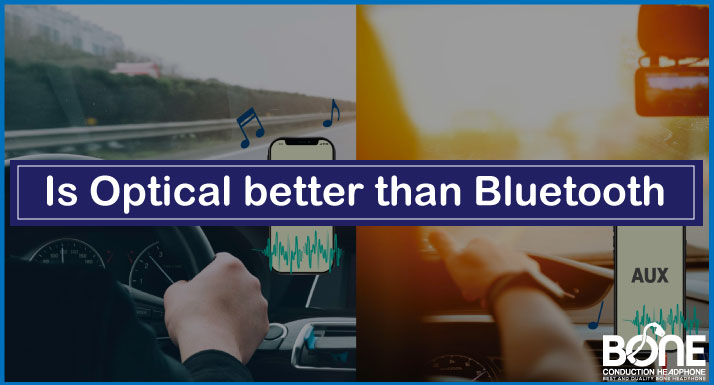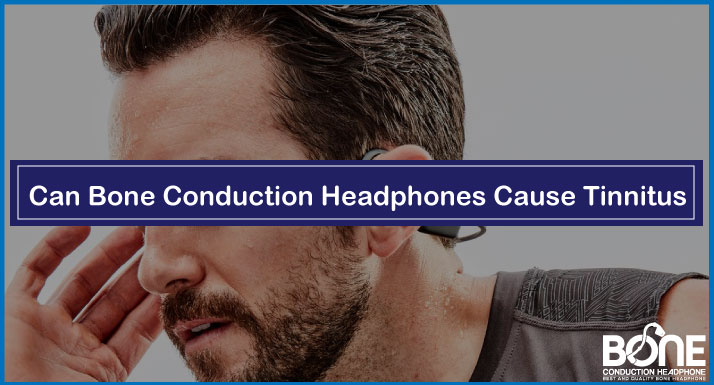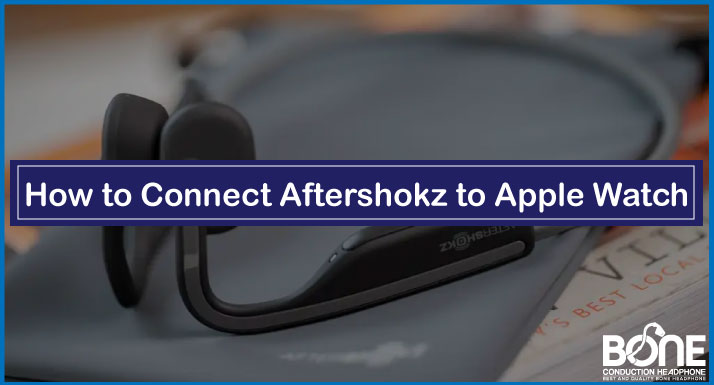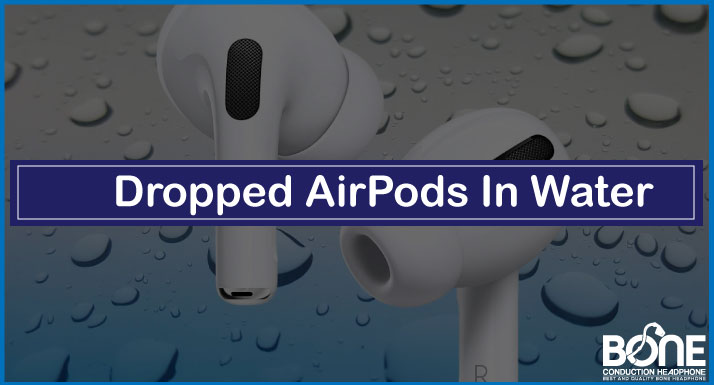Beats headphones have the reputation of providing a quality audio experience. It comes with the Real-time Audio calibration that brings a premium and top-quality listening experience. I recently upgraded from beats studio wireless 2 to Beats Studio 3 because of its top-notch noise-canceling ability, and the connection to my iPhone was quick and hassle-free. For all looking for how to pair Beats studio wireless headphones, then this is your guide to look for.
The article will discuss the thorough details of the syncing and connecting process. Moreover, you will learn about pairing your Beats studio wireless with Android, laptop, and iPad later in the article, so keep reading.
How to pair Beats Studio 3 – How to pair Beats wireless headphones?

If you have Beats studio 3 wireless headphones, you can follow these steps to connect and sync your smartphone. The steps include:
- The first step is to turn on the headphone.
- Then, hold the power button of the headphone for a few seconds – about 5 to 7 seconds till the bluish lights start blinking.
- The lights indicate the headphones are ready to pair.
- Now go to your phone settings, find the Bluetooth option, and turn it on.
- After turning it on, it will start searching for the new devices.
- As soon as Beats studio 3 appears in the search list, click on it and wait.
- It will connect with your smartphone, and you are ready to hear your favorite music.
Note: Do look for the lights; it is not connected if they don’t stop blinking.
How to Connect Wireless Beats to iPhone?

If you are using an iPhone, you must know that the iPhone doesn’t pair with non-iPhone devices. Beats Studio Wireless Headphones are necessary stereo equipment to have, and you should know How to connect wireless Beats to iPhone. Let me guide you in 5 steps.
- Turn on the Beats wireless headphone and keep holding the power button for a few seconds to turn the syncing mode on.
- After that, go to iPhone settings and select the third option, Bluetooth.
- Now turn on the Bluetooth, and it will start showing the New devices.
- Click on the Beats Studio wireless headphones.
- And you are paired.
How to connect beats to Android?

I connected my Beats Studio 3 with my Samsung smartphone, and the process was straightforward, just like the iPhone. But there are a few tweaks that you need to keep in mind to work it better. The steps include:
- You need to turn on the Beats headphones and press the button till the lights blink to enable the pairing mode.
- Now go to the Android setting or swipe down the bar and press the Bluetooth; it will take you to the settings.
- The next step is to turn on the Bluetooth and discover a new device.
- Then, select the Beats Studio 3, and it will pop up the option to download the Beats App.
Tip: You can download the Beats App to enjoy the different features.
- Simply pair and listen to your favorite music.
- Do turn on the mobile location that will help you discover quickly.
- Enjoy your favorite music.
How to pair beats studio wireless headphones to Laptop?

The main benefit of using Beats studio wireless headsets is that it is easy to connect to multiple devices. I listen, browse shows and watch movies on my windows laptop, mainly using Beats studio headsets. You can follow these instructions to connect your headphones to a windows laptop easily.
- Turn on the Beats studio headphones and press the Beats logo to turn on the pairing mode.
- Now go to the search bar on the laptop, type Bluetooth, and open the BT and other devices.
- After that, turn the Bluetooth on and Add a device.
- Find the Beats and click on it.
- You will hear the confirmation sound and see Connected.
- You are ready to browse with Beats.
How to pair Beats studio wireless headphones to iPad?

Pairing Beats headphones are as simple as the breeze; you need to follow the steps and connect them quickly without any hurdles. Let me walk you through the steps.
- Turning on the Beats studio wireless headphones is the first step to starting the process.
- Then, turn the Bluetooth mode by pressing the Beats logo for a while.
- Go to the iPad settings, turn the BT on, and wait for new devices.
- You will discover the Beats headphones and click on them.
- You are paired for jamming.
You can read our Guides for:
Final Thoughts
We have provided you with the most straightforward step-by-step guide on How to pair Beats studio wireless headphones. In addition to this, there are instructions to pair your iPhone, Android, and Laptop along with your iPad. Just learn the steps, and you are good to go.