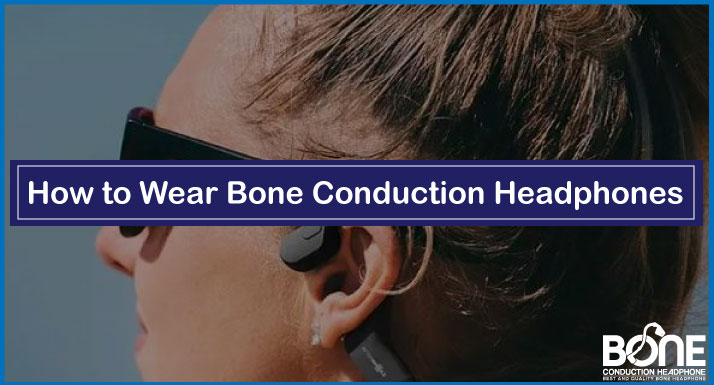Experiencing problems with Skullcandy Hesh 3 Headphones? This article has got your back.
After using different Skullcandy headphones from the Crusher series to Hesh ANC Headphones. This time I get my hands on Skullcandy’s Hesh 3 series.
The article outlines the quick fixes for Hesh3’s problems and explains its troubleshooting in detailed steps. Have a read and it will give you the freedom to enjoy the music through your Hesh 3’s without any issues.
Skullcandy Hesh 3 Won’t Turn On
What To Do?
- Make sure that your headphones are fully charged by connecting them to a power source with a given USB cable. Charge at least 30 minutes before use.
- Ensure your charging cable is not kinky or defective and that the charging port on the headphones is clean and free of debris.
- Follow a proper procedure to power on your Skullcandy Hesh 3 Headphones. Keep pressing the main function button for three seconds. LED will light up purple which indicates the device is powered on.
- If it’s troubling you with a wireless connection, try powering it on plugging it in with an AUX cord (wired connection), and see if that works or not.
- Check for any available firmware updates and install them if it does switch on with a wired connection.
- If nothing works, forget the device from other paired devices and try resetting the Skullcandy Headphones by pressing and holding the power button for 10 seconds. When the LED starts rapidly blinking, release and that should be done.
Warning: Not turning on can be a sign that there are some battery issues (hardware problems). Submit your claim at their support center.
Tip: If none of these solutions work, contact Skullcandy support for assistance, they will guide you further for other ways to troubleshoot or might provide you with replacement if your hesh 3’s are under warranty.
Skullcandy Hesh 3 Flashing Red Light
What To Do?
Hesh 3’s are flashing red indicating a headphone’s battery is about to die and you will receive a voice cue for this as well. Charge the device for resolving such an issue until the LED turns green.
- Connect the headphones to a power source, such as a computer or wall adapter, using the USB charging wire that is included. Check to see if the power source is operating properly.
- If the red light on the headphones is still flashing, check the charging cable for damage. Use another cable if the one you have is damaged.
- Make sure the charging port on the headphones is clean and clear of obstructions. Use a dry toothbrush to gently clean the region if it is filthy.
- Allow the headphone to charge for at least an hour before running them again. It may take a while depending on the level of battery it had drained before.
- If after charging the headphones the red light is still flashing, try resetting them. The LED light will flash red and blue for 10 seconds after you simultaneously press and hold the volume up and power buttons.
Warning: In case your Skullcandy Hesh 3 shows a solid red light and doesn’t respond to any button presses. Then wait for the battery to exhaust on its own and restart it after getting it fully charged.
Tip: Blinking red light also indicates the device is not paired. Get into a pairing mode to pair it and enjoy your music experience.
Hesh3 Not Pairing With iPhone
What To Do?
- Be sure to put both the headphones and your iPhone in close proximity.
- Check to see if both devices have Bluetooth turned on and are in pairing mode.
- Forget and re-pair the headphones. On your iPhone, go to Settings > Bluetooth, find the Skullcandy Hesh 3 headphones in the list of paired devices, and then tap the “i” icon next to them. Select “Forget This Device” and then confirm. Now, try pairing your headphones with your iPhone again.
- If nothing mentioned worked. Remove the Skullcandy Hesh 3 headphones from your device’s paired list.
- Turn off Bluetooth mode on your device.
- Press and hold the “+” and “-” buttons on the headphones to clear the pairing history.
- Wait for the voice prompt to say “Disconnected” and for the headphones to go into pairing mode.
- If the headphones do not enter pairing mode automatically, press and hold the center button long enough until the voice prompt says “Pairing”.
- Turn on Bluetooth on your device.
- Look for “Hesh” in the list of available Bluetooth devices on your device.
- Select “Hesh” and follow the prompts to complete the pairing process.
Tip: If the problem persists, contact Skullcandy support for further assistance.
How To Reset Skullcandy Hesh 3
What To Do?
To reset Skullcandy Hesh 3 headphones, you can follow these steps:
- Turn off the headphones by pressing and holding the power button for 5 seconds.
- Remove devices from the Bluetooth list of your headphone.
- Press and hold the “+” and “-” buttons on the headphones simultaneously for about 5 seconds until the LED light flashes rapidly, indicating that the headphones are resetting.
- Once the LED light stops flashing and stays solid, the headphones have been reset to their factory settings.
- You can now pair the headphones with your device again by following the pairing instructions in the user manual or the instructions that came with the headphones.
Tip: Factory Resetting does wonders. Resetting your Skullcandy Hesh 3 headphones can resolve most of the issues such as connectivity and sound quality issues, and others that may arise during use.
Conclusion
In this troubleshooting guide, we have discussed several common issues that users may encounter with their Skullcandy Hesh 3 headphones, such as the headphones not turning on, and the flashing red light, from connectivity issues with an iPhone to completely resetting the headphones, this article has all the detailed steps that you need.
By following these Skullcandy Hesh 3 troubleshooting, users can resolve their issues and get their headsets back to their optimal performance. If you still experience problems with your headphones after trying these solutions, you can contact Skullcandy customer support for further assistance.