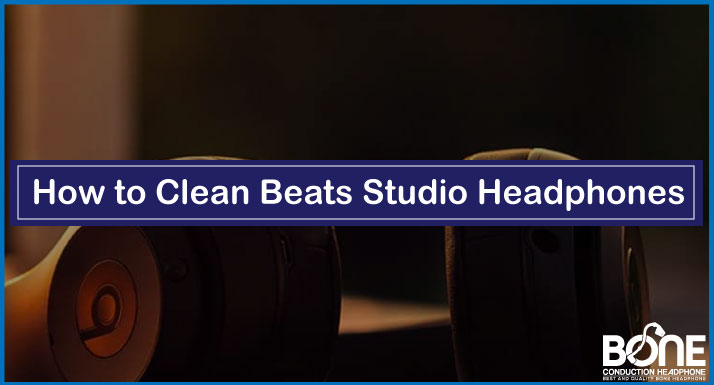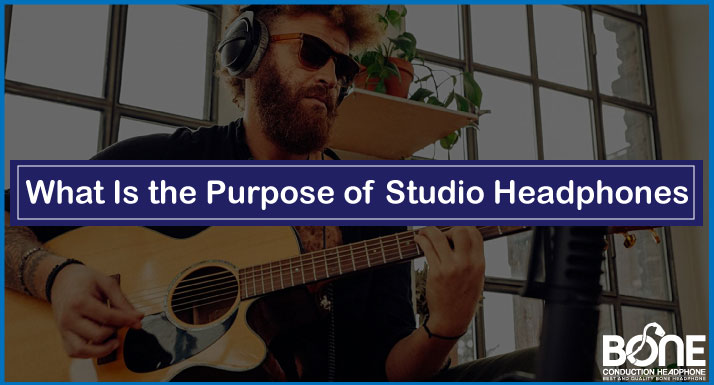Nothing can compare to watching your favorite TV show alone at midnight. But loud sounds can disturb your partner, so it is better to wear headphones. And what is better to wear AfterShokz Bone Conduction headphones that keep you aware of your surroundings while providing an efficient TV experience? So, How to Pair AfterShokz to TV? Want to know? Let’s explore.
Unsurprisingly, AfterShokz has rapidly grown in market penetration through its innovative and exceptional products. Therefore, similar to other wireless headphones, AfterShokz headphones also require you to learn how to pair them with your compatible gadgets.
This article aims to guide you on how to pair AfterShokz to TV. It’s straightforward; you have to follow the steps accurately, and you are done.
How to Pair AfterShokz to TV?

Using AfterShokz headphones with your TV is simple as long as the TV has a Bluetooth function for wireless communication; no complicated steps are involved. First, you have to put your AfterShokz headphones into pairing mode. Secondly, turn on the Bluetooth function on the television.
How to put AfterShokz in pairing mode?

To enable pairing mode on the AfterShokz headphones, hold down the volume-Up button for 5-7 seconds. In a few moments, you will see your LED light blinking red and blue on your AfterShokz headphone, and you will hear a sound notification that says “pairing.”
After completing this step, it confirms that the AfterShokz headphones are on and configured to be paired with the TV.
Browse TV Settings

Now go to TV settings and trace the Bluetooth functionality. Turn on the Bluetooth and go to the pairing new device option. Select your AfterShokz and pair it. Now you can hear the music on the TV.
Tip: Adjust the sound settings to the headphones.
How to Pair AfterShokz to Smart TV?
You can pair AfterShokz headphones with Smart TVs by following these steps:
- First, turn on the AfterShokz headphones and set them to pairing mode by pressing and holding the Volume+ button for 5-7 seconds – typically takes 3.
- When the Smart TV is turned on, open the Settings menu or the Device menu with your remote control.
- You must now look for the settings for Bluetooth or connectivity.
- The TV will search for Bluetooth devices as soon as you turn on the Bluetooth feature.
- Upon completing the pairing process, you can use your AfterShokz headphones with the TV.
Note: To get the audio output in the AfterShokz headphones, you may have to disable the audio output from the TV speakers. These settings are found in your smart TV settings’ Sound or an audio section.
How to connect AfterShokz headphones to the TV if the TV does not have built-in Bluetooth?
For those TVs that do not have Bluetooth capabilities, you can attach a Bluetooth transmitter or adapter to the TV that will work perfectly as built-in Bluetooth does. Wireless Bluetooth adapters enable your headphones and TV to establish a solid and stable Bluetooth connection.
Get an AfterShokz TV Adapter Kit
Following is a list of Bluetooth devices that are suitable for Connecting AfterShokz headphones to TVs and PCs:
- TaoTronics Wireless Stereo Transmitter
- Bluetooth Transmitter for TV and PC, Dual Link Wireless Audio Adapter for Headphones
- MEE Connect Universal Bluetooth Adapter
- Bluetooth Transmitter Receiver for TV/Car/PC/MP3 Player/Home Theater/Switch
- Aluratek Bluetooth Universal Audio Transmitter
- Lantoo Bluetooth Stereo Transmitter
- Avantree Oasis Plus Certified aptX HD Bluetooth 5.0 Transmitter Receiver for TV
How to connect AfterShokz to Samsung tv?
Samsung TVs are the perfect example of modern technology with a great combination of colors and efficiency. Connecting AfterShokz with Samsung TV is like combining two refined technologies together. If you want to connect AfterShokz to Samsung TV, follow these steps.
- Turn on the AfterShokz headphones and put them in pairing mode by pressing the volume+ button for about 5-7 seconds.
- Get your remote and press the home button to configure the settings.
- Go to Settings and Select Sound settings.
- Further, process the Sound output settings and look for the Bluetooth Speaker option.
Tip: Switch TV settings from the TV speaker to Bluetooth here.
- After Turning on Bluetooth, Samsung TV will search for nearby Bluetooth devices.
- Let your AfterShokz appear in the list and select it.
- You have paired your Samsung TV with AfterShokz.
How to Connect AfterShokz to LG TV?

I connected my LG 32-inch Class 720p Smart HD TV with my AfterShokz Titanium by following these steps and instructions.
- Put your AfterShokz in pairing mode.
- There are two ways to connect your AfterShokz to LG TV.
- By LG Remote Microphone – Pressing magic microphone button and saying Bluetooth connectivity. Bluetooth Setting will pop up.
- Press Gear/ Settings and go to Connect, leading to Bluetooth Settings.
- LG tv will search for new devices.
- Select AfterShokz from the list.
- You are good at watching your favorite movies on TV.
How to Pair AfterShokz other Models
AfterShokz Titanium, AfterShokz Air
Conclusion
Using AfterShokz with TV is straightforward. Follow these steps to set it up in no time. I have illustrated these steps and guides with the necessary tips to avoid annoyance. Moreover, you can get an idea of connecting your Samsung and LG TV. The connectivity of headphones and almost all smart TVs are the same, but if you use an old one, you can use a Bluetooth transmitter.

![How To Clean Bose Headphones [Detailed Guide]](https://www.boneheadphonesera.com/wp-content/uploads/2022/12/How-To-Clean-Bose-Headphones.jpg)