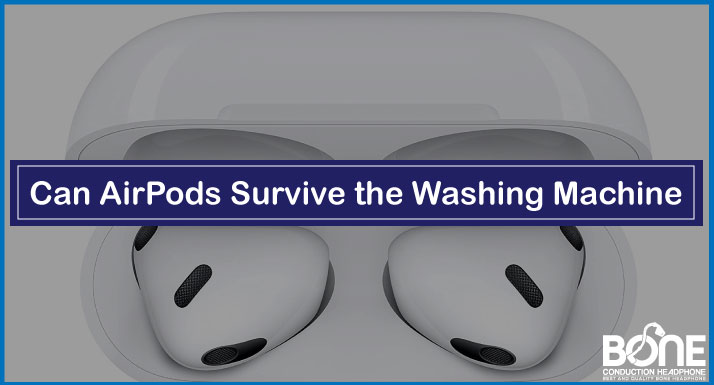When it comes to personal audio devices, Aftershokz has gained popularity for its unique bone conduction technology. However, it can be incredibly frustrating when your Aftershokz headphones are connected, but you hear no sound. This baffling problem has left users scratching their heads in search of a solution.
In this article, we will explore the reasons why your Aftershokz bone conduction headphone is not producing any sound though it’s connected, and their simple troubleshooting tips, that help you restore the joy of sound to your Aftershokz experience.
Get ready to start reading!
Aftershokz Connected But No Sound
To troubleshoot the “Aftershokz connected but no sound” issue, follow these steps:
Check headphone functionality: Connect your Aftershokz headphones to another device to confirm if they work. If they do, the problem likely lies with the audio source.
Test with different headphones: Connect another pair of Bluetooth headphones to your device. If they work, there may be compatibility issues between your original headphones and the device. Update the firmware for both devices.
Adjust headphone volume: Increase the volume on your Aftershokz headphones in addition to adjusting the audio source volume.
Reset your headphones: If the problem persists, try resetting your Aftershokz headphones to restore them to factory settings and eliminate any settings-induced errors.
Aftershokz Connected But No Sound iPhone
To troubleshoot the issue of Aftershokz being connected but not producing sound on your iPhone, follow these concise steps:
- Check Volume and Settings: Ensure Bluetooth settings are enabled in Settings > Bluetooth.
- Reconnect Both Devices: Pair the Aftershokz device correctly using instructions from Apple Support’s article on setting up Bluetooth devices on iPhone.
- Troubleshoot Connectivity Issues: If you can’t connect the Aftershokz device, refer to Apple Support’s troubleshooting tips for Bluetooth accessory connectivity.
- Test and Update: Test the Aftershokz device and iPhone with other devices or audio files to check for functionality. Consider updating the Aftershokz device firmware.
- Reset Bluetooth Speaker: Reset the Bluetooth speaker (if applicable) to factory settings.
- Disconnect and Reconnect: Disconnect the Aftershokz headphones from your iPhone, then reconnect them for a fresh connection.
- Switch Audio Files: Play different audio files to rule out corrupted files causing the issue.
- Restart iPhone: Turn off and then turn on your iPhone to refresh the system.
- Verify Audio Settings: Customize headphone audio levels on your iPhone using instructions from Apple Support’s article on customizing headphone audio levels.
- Select Sound Output: Play audio from an app like Music, tap the audio source icon, and choose your Bluetooth device as the playback destination. You can also change the destination from the Lock Screen or Control Center while the audio is playing.
Protip: If the problem is still there, try contacting Apple Support.
Aftershokz Not Playing Music
- Check the volume settings on both your device and the Aftershokz headphones.
- Verify that the Aftershokz device is properly connected via Bluetooth.
- Confirm that the audio output is set to the Aftershokz headphones.
- Test the headphones with other devices or audio files to rule out device-specific or file-related issues.
- Restart your device to refresh the system.
- Update the firmware of the Aftershokz headphones if a new version is available.
- Contact Aftershokz customer support for further assistance if the problem persists.
Aftershokz Left Speaker Not Working
Check your accessibility settings (Settings – General – Accessibility) to ensure the volume balance is equal between the left and right sides of your Aftershokz headphones.
The next step is to reset the headphones. Follow these instructions,
- Ensure the headphones are turned off.
- Put the headphones in pairing mode by pressing and holding the volume+ button for 5-7 seconds. The headphones will turn on, and the LED light will flash red and blue.
- Press and hold the multifunction button, volume up button, and volume down button simultaneously for 3-5 seconds. You may hear beeps or feel vibrations.
- Turn off the headphones.
Protip: After resetting, you can re-pair the headphones with your device. If the issue persists, consider filing a warranty claim.
Conclusion
If you have attempted all the previously mentioned troubleshooting steps and the issue still persists, it could be a connection problem specific to your Aftershokz device. In case the issue persists with your Aftershokz headphones not producing sound, contact Aftershokz customer support for assistance.

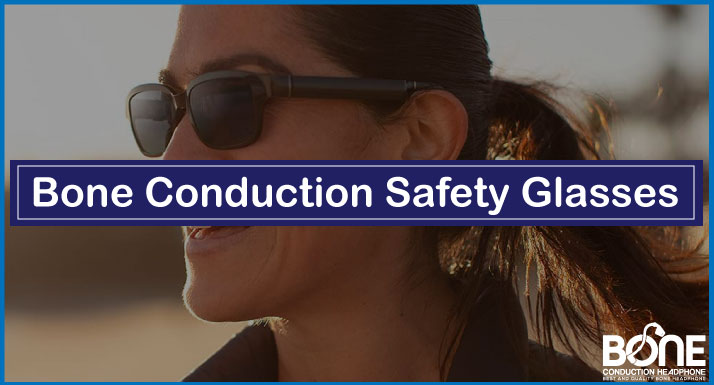

![How to Pair Aftershokz Air [Step-byStep]](https://www.boneheadphonesera.com/wp-content/uploads/2022/06/How-to-Pair-Aftershokz-Air.jpg)