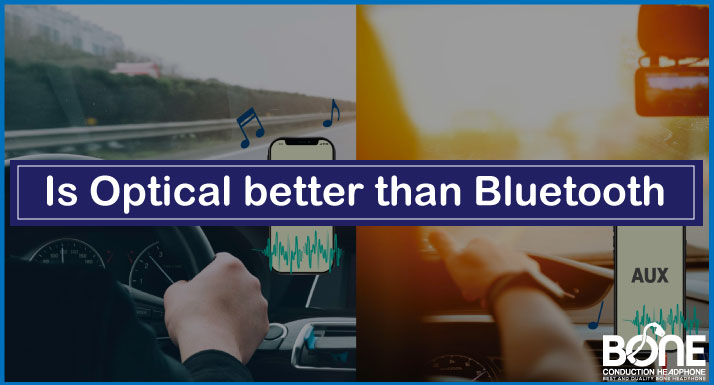AfterShokz OpenComm deals specifically with calls, meetings, and communications, providing the boom mic for better voice and less background noise. The mic makes these headphones look different from regular AfterShokz Bone Conduction headphones, and the way they are used and worn differs from other headphones. So, How to use AfterShokz OpenComm?
Undoubtedly, the AfterShokz brand of headphones is the world’s most reliable Bone conduction. Lightweight and comfortable, with high-quality audio, the headphones provide a high level of situational awareness that you can not compare to other headphones.
This short article will look at how to use AfterShokz OpenComm. The main focus of this article is to show you how to pair your device with your cell phone or other devices. Later, we’ll cover how to use the multifunction button and other commands.
Let’s get started!
How to Use Aftershokz OpenComm?
As an OpenComm user, you must learn in detail about pairing and multifunction button use. In this section, you will comprehend the pairing and commands to use OpenComm efficiently.
How to pair Aftershokz OpenComm?
Before you begin, you must turn off your AfterShokz headphones.
- Keep pressing the Volume + button until the LED indicator flashes RED and BLUE and hears the message “Pairing” from the device.
- The Bluetooth menu of your device will allow you to choose the option OpenComm by AfterShokz.
- When the connection is made, OpenComm will say that it is CONNECTED, and the LED will flash once BLUE, indicating that it has been established.
How to Use AfterShokz OpenComm Multifunction Button?
With all AfterShokz OpenComm wireless Bluetooth headphones, an on/off button is a multi-function control. You will find it on the left side of your headphone transducer, close to the microphone.
It is a great advantage to have your headphones equipped with a multi-function button to have a personal assistant at your fingertips. All it takes is a few taps of the finger to control your music and make and take calls. It will make your everyday life easier and hands-free.
Call Related Commands
- While a call is coming in, you can quickly answer it with a single click.
- To reject a call, press and hold the button while the call is coming.
- To end a call, Single-click the button.
- Redial the last number by double-clicking it while no music is playing.
- Hold the key for 3 seconds to activate the voice dialing function or voice assistant.
How to mute AfterShokz OpenComm?
On a call, press the Volume + and Volume – buttons until Audrey says, “Mute on” while you are speaking or attending a meeting.
Music Related Command
- When you are not calling, Play or Pause music with a Single Click.
- By double-clicking, you can skip forward while the music plays.
- When the music is playing, you can rewind or repeat it by triple-clicking.
How to Use AfterShokz OpenComm Multipoint Pairing?
You can pair two Bluetooth devices simultaneously with the multipoint pairing feature. It is impossible to receive input from both devices simultaneously, but you can switch seamlessly between them.
The process includes the following steps:
- Turn off your OpenComm.
- Enter the pairing mode – hold down the power/volume+ buttons for 5-7 seconds.
- While holding the power/volume+ button and the multifunction button, Audrey will say, “Multipoint Enabled.”.
- Connect your first device from the Bluetooth settings of the music source.
- Now turn off your headphones and turn them on by re-entering pairing mode.
- Then, go to the Bluetooth settings of the second device and connect AfterShokz Opencomm.
- Turn off your headphones and turn them on again to enjoy the multipoint pairing of the headphones.
NFC
- Set the headphones for pairing mode.
- Place the headset’s NFC sign area close to the mobile device’s NFC detection area.
- Upon pairing successfully, the headset will flash BLUE light, and OpenComm will say “Connected.”
Alarm for Moisture Detection
It is essential to ensure the charging connection is dry after wearing them in the rain or during an extreme workout. There is a moisture detection alert in AfterShokz OpenComm headphones to ensure your charging is safe.
The liquid residue will cause the device’s light to flash blue and red, while the headphones will vibrate and beep a warning. If this happens, ensure the charging port is dry before charging the device.
How to Charge AfterShokz OpenComm?
The charging port on the headphones is located beneath a protective rubber flap and is used to charge the headset using a magnetic induction cable that is included. Whenever the OpenComm is fully charged, the LED indicator of the headphones will change color from RED to BLUE.
How to Reset AfterShokz OpenComm?
Follow these steps if you want to restore your headphones to factory settings.
- Before you begin, ensure that the headset is turned off.
- If you try to pair it, ensure it is in pairing mode.
- Press the multifunction button, volume+ simultaneously, and volume- simultaneously for 3 seconds until you hear and feel the notification tone.
- Press the power button to turn the headset off.
- Turn on the headphones and pair them with your smartphone.
Precautions and Maintenance
- Maintaining the headset between 0°C and 45°C is the best method of keeping the headset cool and dry.
- A headset’s battery life may be shortened when working in an extremely cold or hot environment or if the working air is exceptionally humid.
- Charge your headset after not using it for an extended period.
- The use of high volumes can lead to damage to the ear and distortion of hearing.
- When cleaning the headset, use a soft, dry cloth.
- You can damage the circuitry of the headset if the headset is charged immediately after exercising because the liquid residue is exposed to it.
- The charging port should be kept dry to prevent damage to the headset.
How to wear AfterShokz OpenComm?
Wearing AfterShokz OpenComm is a little tricky; you need to:
- Place the headphones on the cheekbones.
- Adjust the band on the neck.
- Now twist the boom to the front side.
- You can wear sunglasses with it also there is no issue.
How to use AfterShokz OpenComm USB Dongle?
To work seamlessly from home or the office, the SHOKZ Loop 100 USB-A Wireless Adapter establishes a reliable connection between your computer and your Shokz OpenComm headset with a 10m / 33ft range.
Conclusion
I have enlisted all the possible things an OpenComm user must know in this How-to guide. You can follow these steps to use AfterShokz Opencomm most effectively. Moreover, you can get benefits from maintenance tips and a wearing guide.